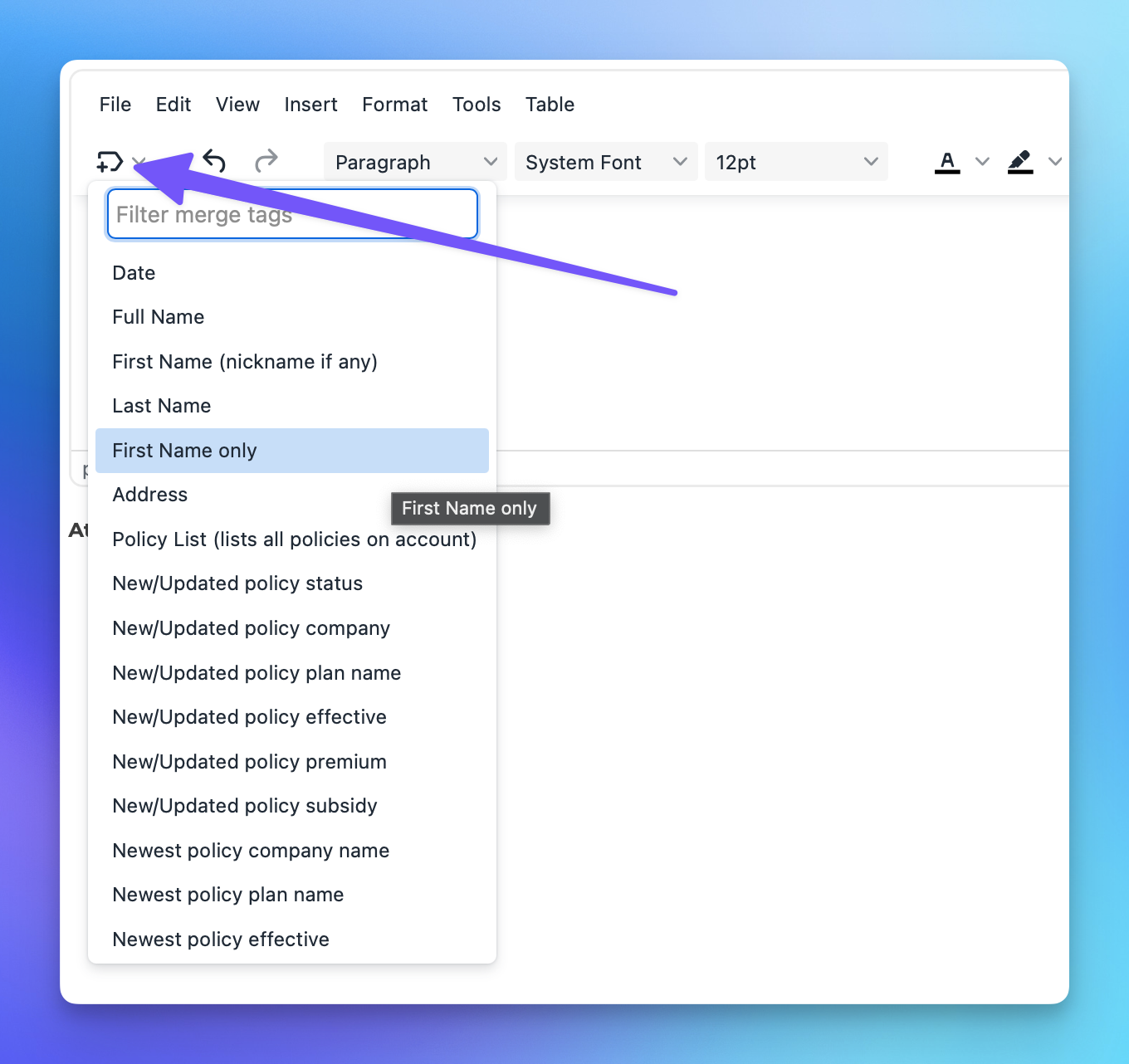Template Merge Tags
When creating email or mail templates from the "Templates" section of the reporting page, you may want to personalize your messages. Merge tags are a fantastic way to make your communications feel more friendly and tailored to each recipient. Below, we’ll outline how some of these merge tags work to enhance your templates.
What are Merge Tags?
Merge tags are placeholders that automatically pull in specific information about the recipient or the context of the message. This allows you to create dynamic and personalized content without having to manually enter details for each individual. Here’s a quick overview of the most commonly used merge tags:
Common Merge Tags
Date: Displays the current date.
Full Name: Inserts the recipient's full name (e.g., John Doe).
First Name (nickname if any): Uses a nickname if available; otherwise, it uses the first name (e.g., Jim Jones or James Jones).
First Name Only: Always uses just the first name (e.g., John).
Address: Displays the recipient's address in block format.
Policy List: Lists all active and pending policies on the recipient's account, including company name, plan name, effective date, product type, and premium.
New/Updated Policy Status: Displays policy data for triggered automation (e.g., when a policy changes from Pending to Active). Use this if you want to display policy data for a triggered automation. For example: if you have an automation trigger set up to email a client when a policy goes from Pending to Active. This merge tag will insert that policies "status" in the tempalte.
New/Updated Policy Company: Similar to the above, but shows the company name.
New/Updated Policy Effective: Similar to the above, but displays the effective date of the new or updated policy.
Newest Policy Company Name: Will display the policy company name of the newest policy on the recipients account. The policy effective data is used for this calculation.
Newest Policy Effective: Similar to the above, but displays the effective date of the newest policy.
Newest Policy Premium: Similar to the above, but shows the premium of the newest policy.
Newest Policy Number: Similar to the above, but displays the policy number of the newest policy.
Newest Policy Benefits: Similar to the above, but shows the benefits of the newest policy.
PCP Name: Inserts the name of the Primary Care Physician (PCP) on the recipient's account.
PCP Facility Name: Displays the facility name of the PCP.
PCP Phone Number: Inserts the phone number of the PCP.
PCP Address: Displays the address of the PCP.
Letter Signature: Will insert the "Letter signature" you have set up in your settings page. USE THIS ONLY FOR LETTER TEMPLATES. Click HERE for info in setting up your letter signature.
Email Signature: Will insert the "Email signature" you have set up in your settings page. USE THIS ONLY FOR EMAIL TEMPLATES. Click HERE for info on setting up your email signature
Portal Invite: Includes the unique URL for the recipient to access their client portal.
My First Name, Last Name, Company Name, Email Address, Phone Number: Inserts your information into the template.
By utilizing these merge tags, you can create more engaging and personalized communications that resonate with your recipients. Happy templating!