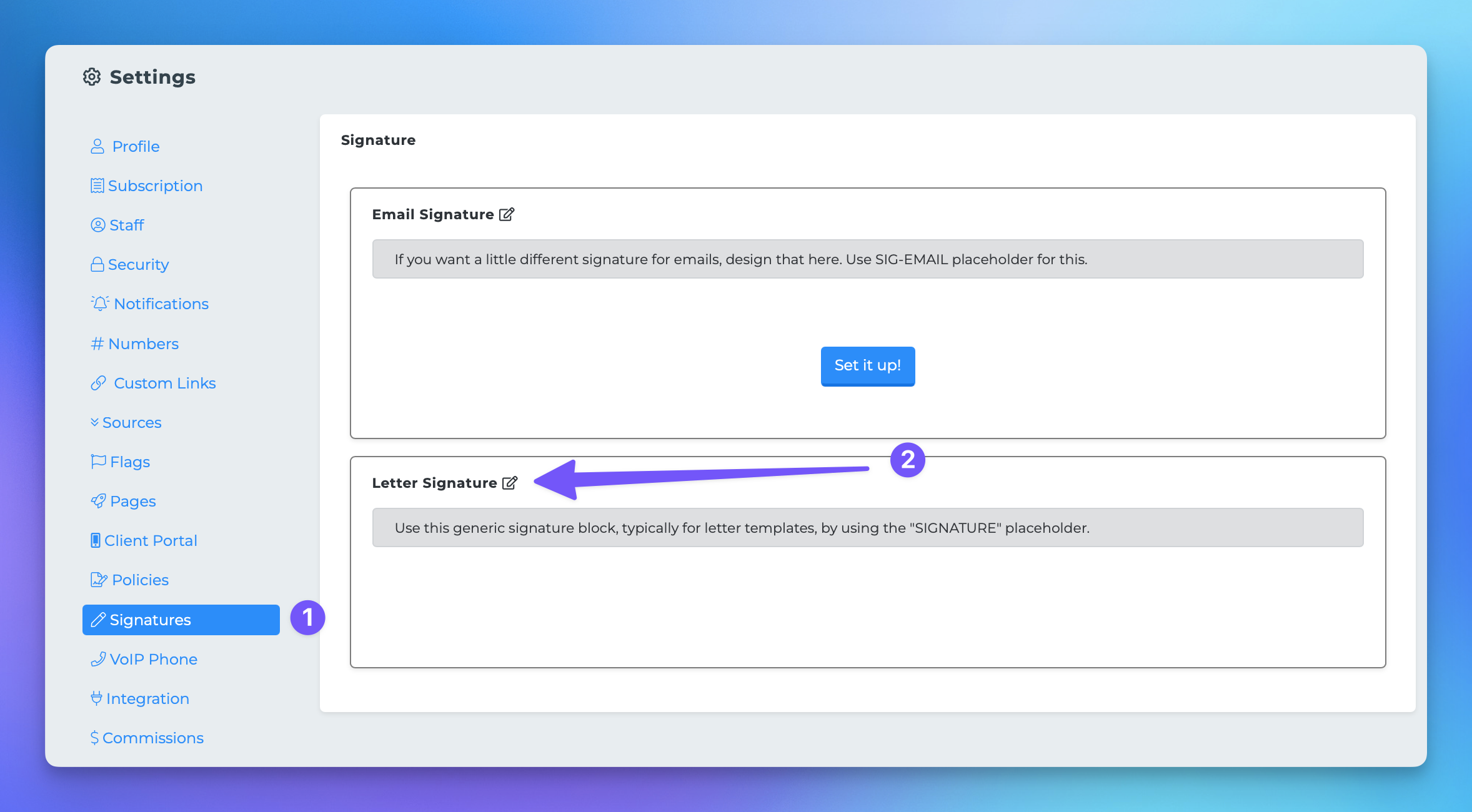Letter Signatures
Creating a reusable letter signature in MedicarePro CRM is a simple and effective way to streamline your communication, whether you're sending bulk or individual letters. Follow the steps below to set up your signature and enhance your correspondence.
Steps to Create Your Letter Signature
To get started, follow these easy steps:
Click on your profile picture or initials located at the top right corner of the screen, then select Settings.
On the left-hand side, click on Signatures.
If you haven't done so already, click Set up in the Letter signature section.
This will open a popup where you can add your desired content for the signature.
Once you’re satisfied with your signature, make sure to save it.
If you are creating a template for bulk letters, remember to include the Letter Signature merge tag in your template.
For more information about merge tags, click here.
To learn more about building templates, click here.
Adding an Image to Your Signature
Enhance your letter signature by adding an image. Here’s how:
In the editor, click on the icon that resembles a picture.
A popup will appear; go ahead and upload the image you want to include. You will have the option to resize it once it’s loaded in.
Now you’re all set! Your reusable letter signature is ready to be used in your communications. Enjoy a more personalized touch in your letters!