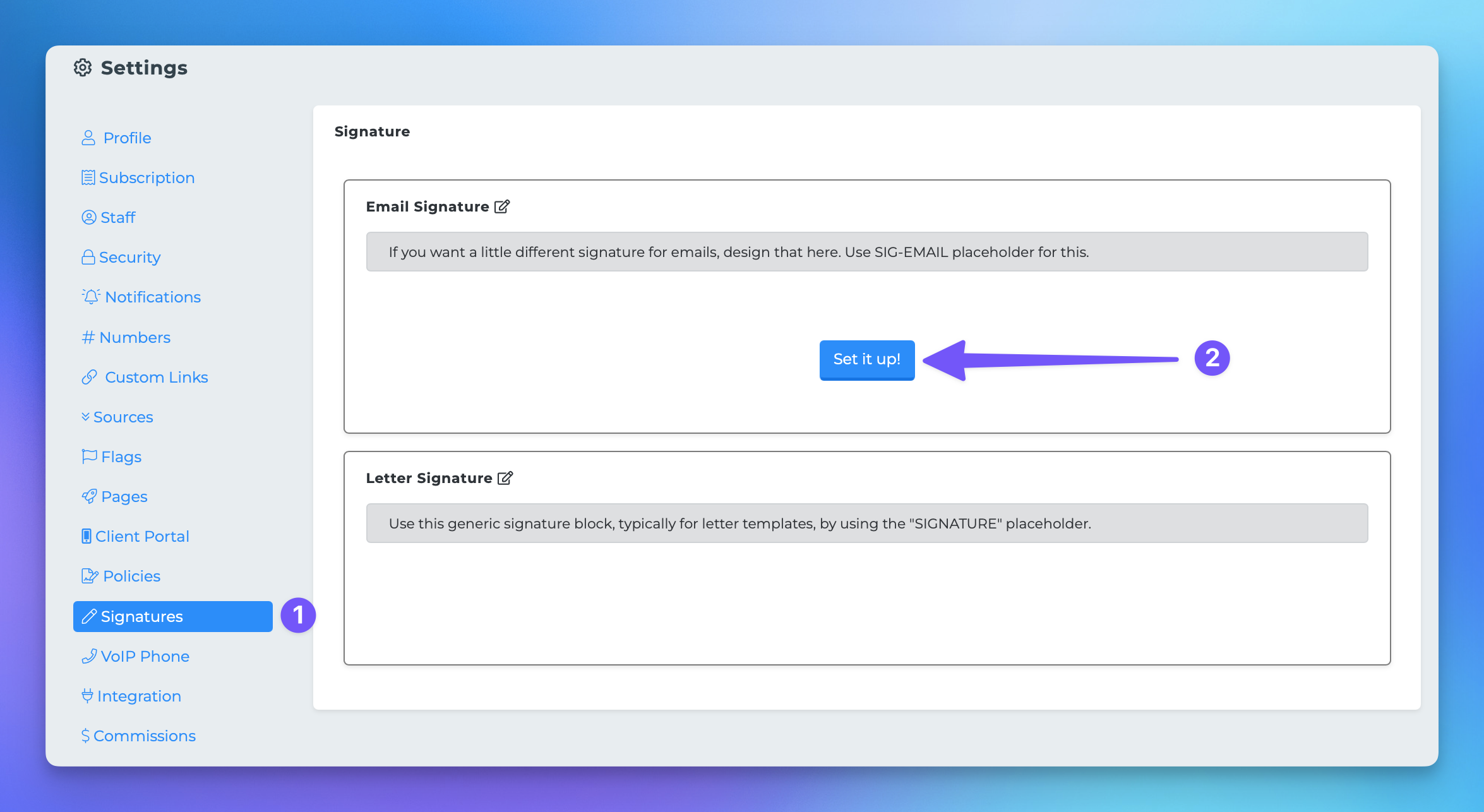Email Signatures
Creating a reusable email signature is a great way to maintain consistency and professionalism in your communications. Whether you're sending a single email or a bulk message, having a signature ready to go can save you time and effort. Follow the steps below to set up your email signature in our system!
Steps to Create Your Email Signature
To get started with your email signature, simply follow these easy steps:
Click your profile picture or initials located at the top right corner of the screen, then select Settings.
On the left-hand side, click on Signatures.
If you haven't set up a signature yet, go ahead and click Set up.
This will open a popup where you can add your desired content for the signature.
Once you're satisfied with your signature, make sure to click Save.
Your email signature will automatically load whenever you draft a new single email from a client account. If you're creating a template for bulk emails, don't forget to include the Email Signature merge tag in your template!
Adding an Image to Your Signature
Want to make your email signature even more eye-catching? You can easily add an image by following these steps:
In the editor, click on the icon that looks like a picture.
A popup will appear, allowing you to upload the image of your choice. Once it's uploaded, you can resize it as needed.
And that's it! You now have a professional email signature that you can use for all your communications. Enjoy the ease and consistency it brings to your email correspondence!