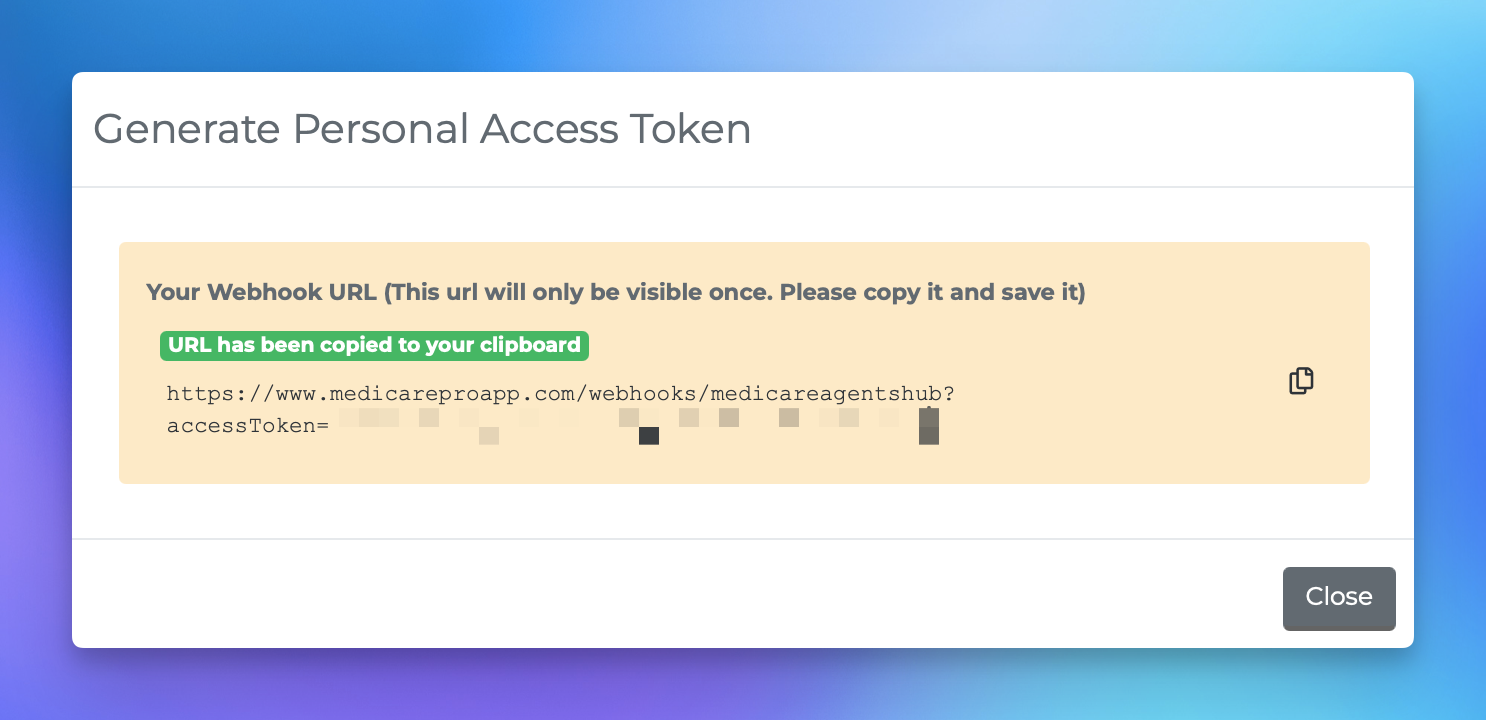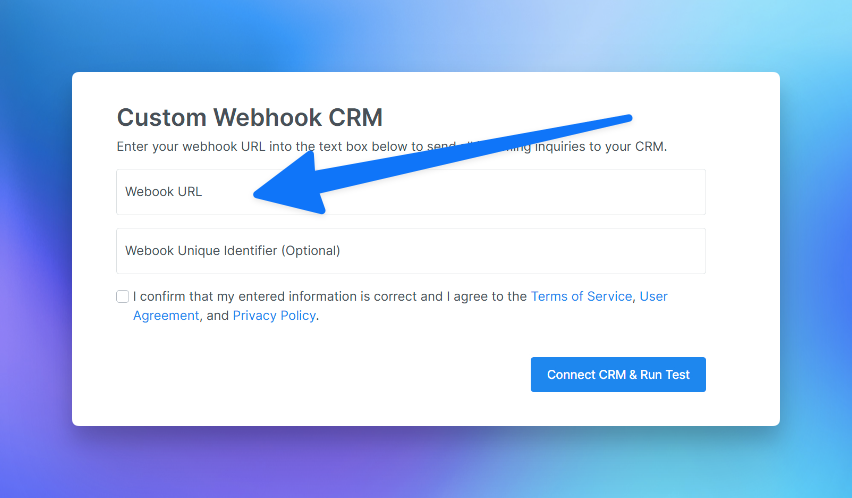Connecting Medicare Agents Hub
Integrating with Medicare Agents Hub using a custom webhook
This article provides a guide on how to set up a custom webhook within Medicare Agents Hub. This integration allows your CRM to receive lead data automatically whenever someone requests more information from your Medicare Agents Hub page. By following the steps outlined below, you will be well on your way to having a seamless integration between two crucial parts of your business operations!
Step-by-step instructions to set up the integration
Navigate to the Integrations section in your CRM: Start by logging into your CRM. From there, go to settings and then select the 'Integrations' option. Within the list of possible integrations, locate 'Medicare Agents Hub'.
Connect to Medicare Agents Hub: Once you have found 'Medicare Agents Hub' in the integrations list, click on the 'Connect' button to initiate the connection process.
Copy the generated webhook URL: Upon clicking connect, a unique webhook URL will be generated. It's important to note that you will not be able to access this URL again after leaving the page, so be sure to copy and save it somewhere secure and accessible.
Connect to your CRM from Medicare Agents Hub: Now, go to the Medicare Agents Hub website and navigate to the 'Connect CRM' section.
Paste the webhook URL: At the bottom of the 'Connect CRM' section, you will find a field where you can paste the copied webhook URL. Paste the URL here to complete the integration process.
With these steps completed, you have now successfully set up a custom webhook within Medicare Agents Hub. Your CRM will now receive lead data automatically when someone requests more information from your MAH page.