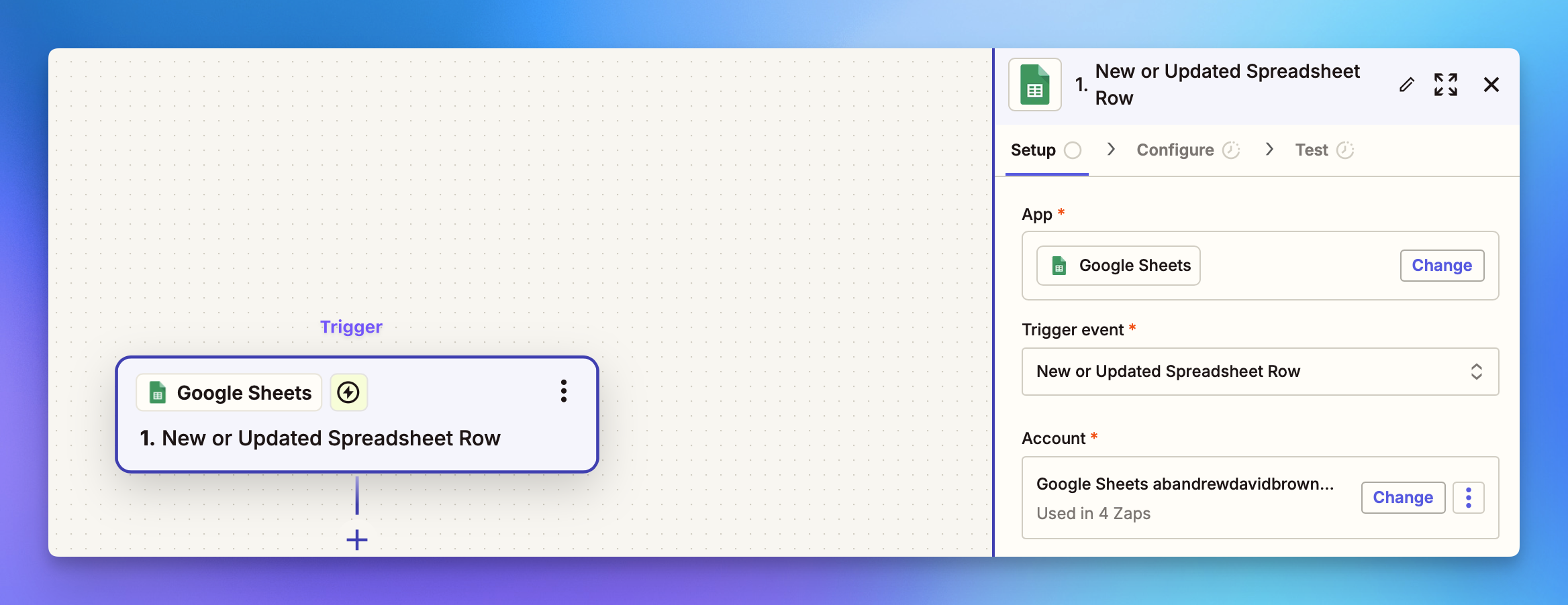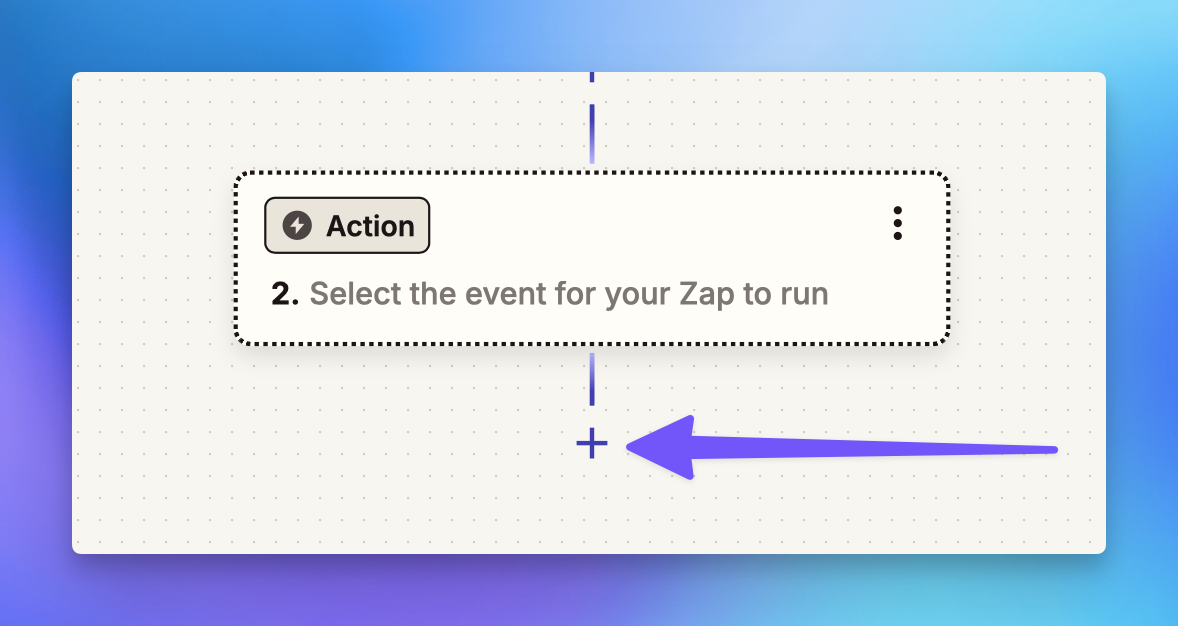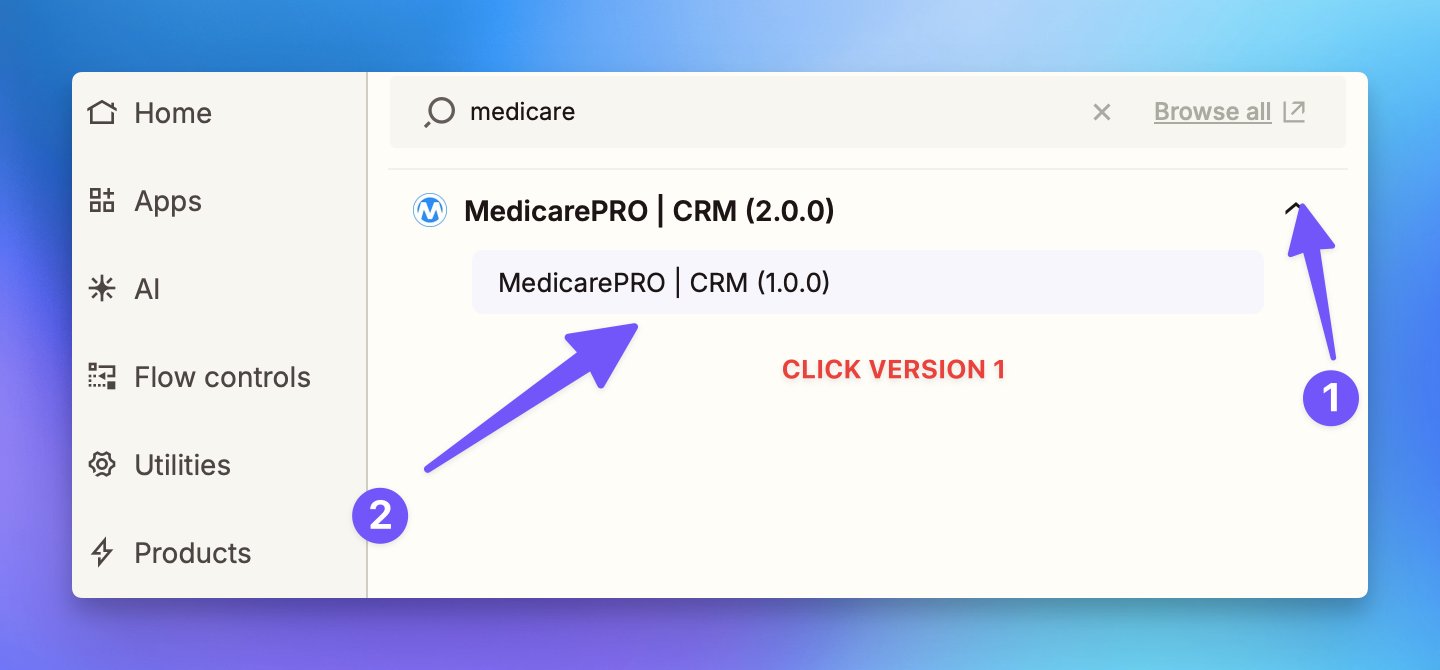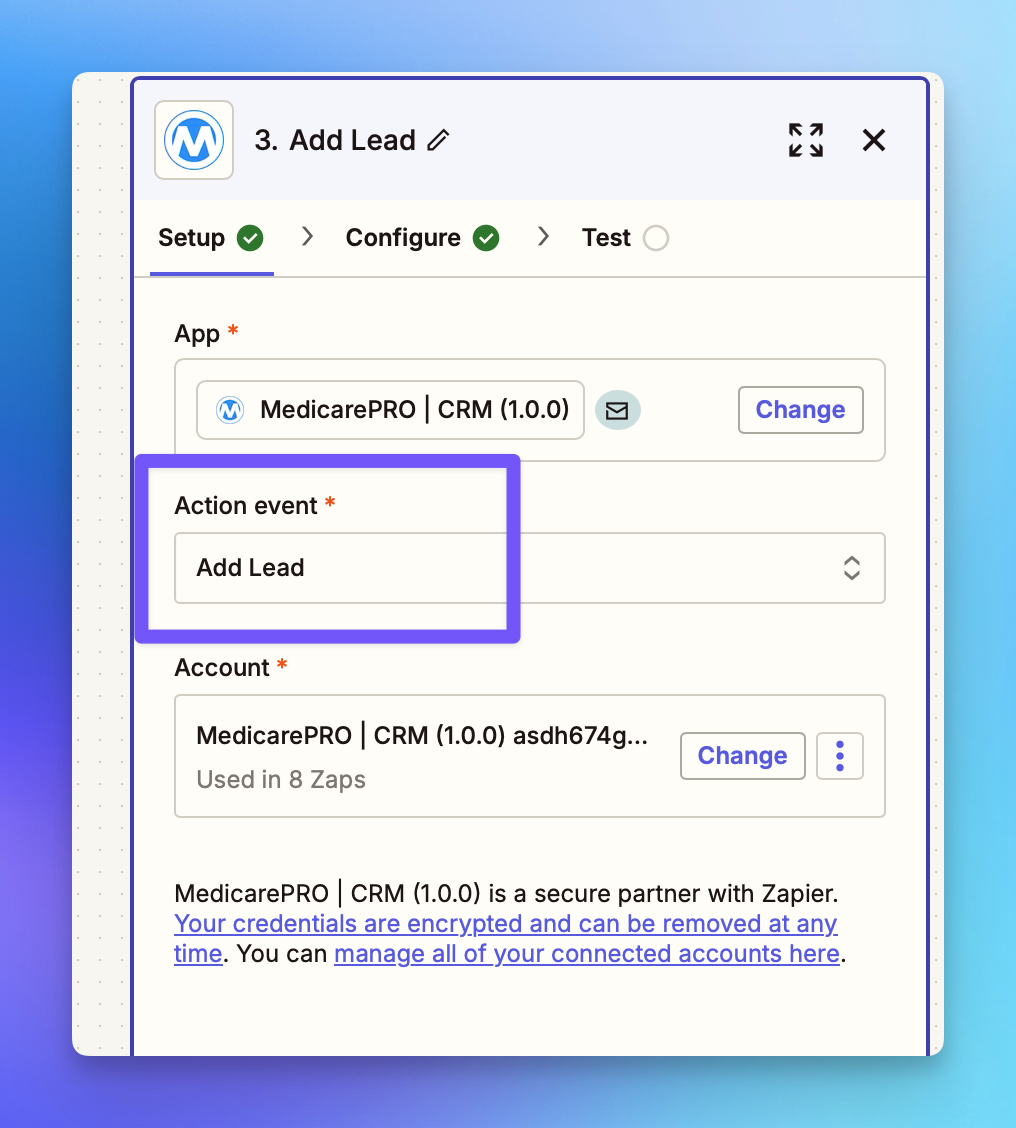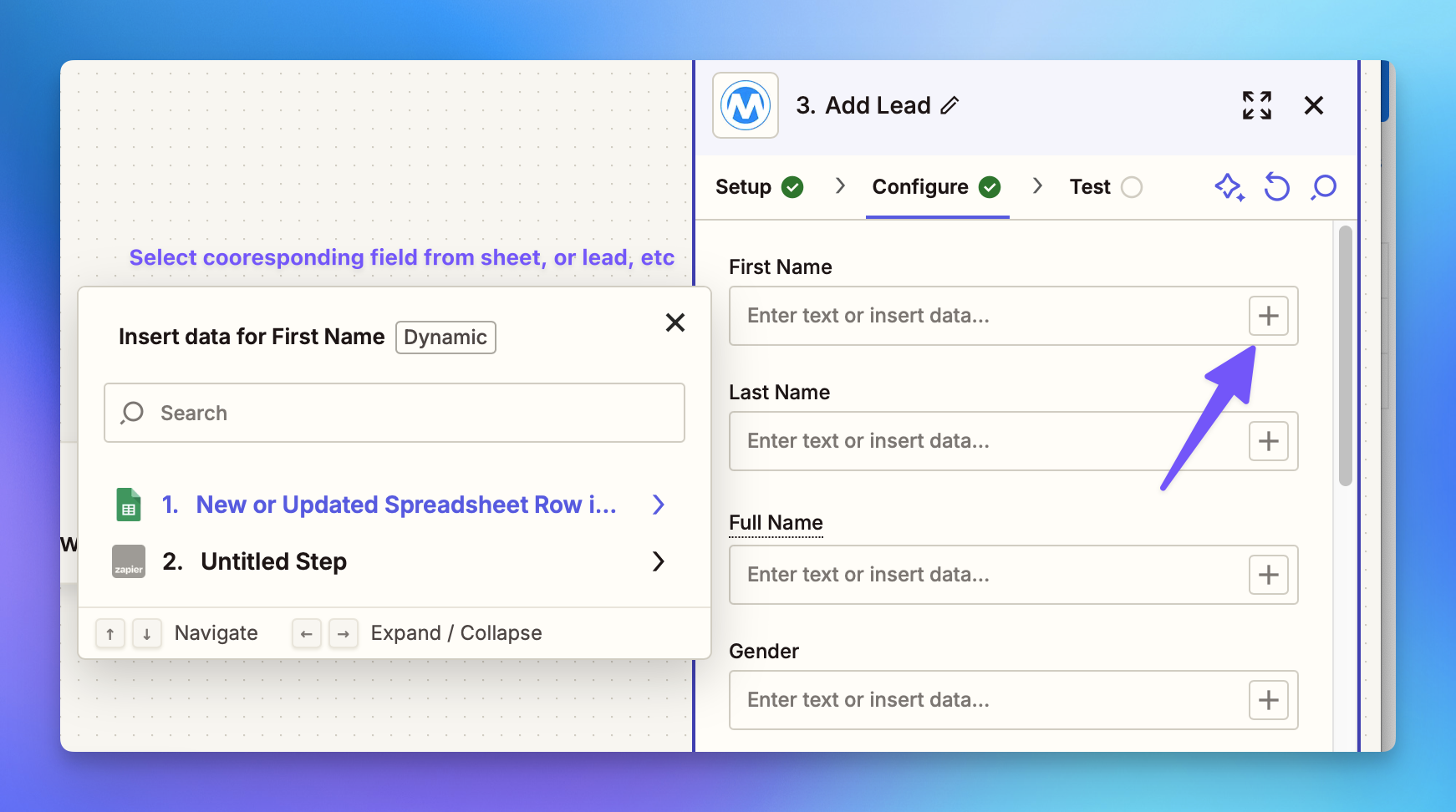Connecting Zapier to MedicarePRO
This document provides a step-by-step guide on how to integrate the MedicarePro CRM (MPCRM) with Zapier. By following these instructions, you will be able to automate workflows and streamline your lead management process.
Prerequisites
Before you begin, ensure that you have a Zapier account. If you do not have one, you can create an account by visiting the Zapier website.
Getting Started with the MPCRM Zapier App
To start using the MPCRM Zapier app, click on the following link: MPCRM Zapier App.
Creating the Zap
Follow these steps to create a new Zap in Zapier:
1 - In Zapier, create a new Zap.
2 - Select your triggering service (e.g., Facebook leads, Google Sheets, etc.) and set up the action in the Zapier dialogue wizard.
3 - Once your action is configured, add a Trigger.
4 - In the popup screen, search for "medicarePro." IMPORTANT: Make sure to select version 1.
5 - In the action setup wizard, choose "Add Lead" as the action.
6 - For authentication, use the API key provided to you by MPCRM. If you do not have an API key, please reach out to support@medicareprocrm.com to request a Zapier token.
7 - Next, map the data fields from your trigger (e.g., Facebook leads, Google Sheets, etc.) to the corresponding fields in the MPCRM form.
8 - Once all your fields are mapped, you can test the action.
Testing the Action
If the action was successful, you should see a response indicating "success." This confirms that your integration is working correctly.
By following these steps, you can effectively integrate MPCRM with Zapier, allowing for seamless lead management and automation of your workflows.