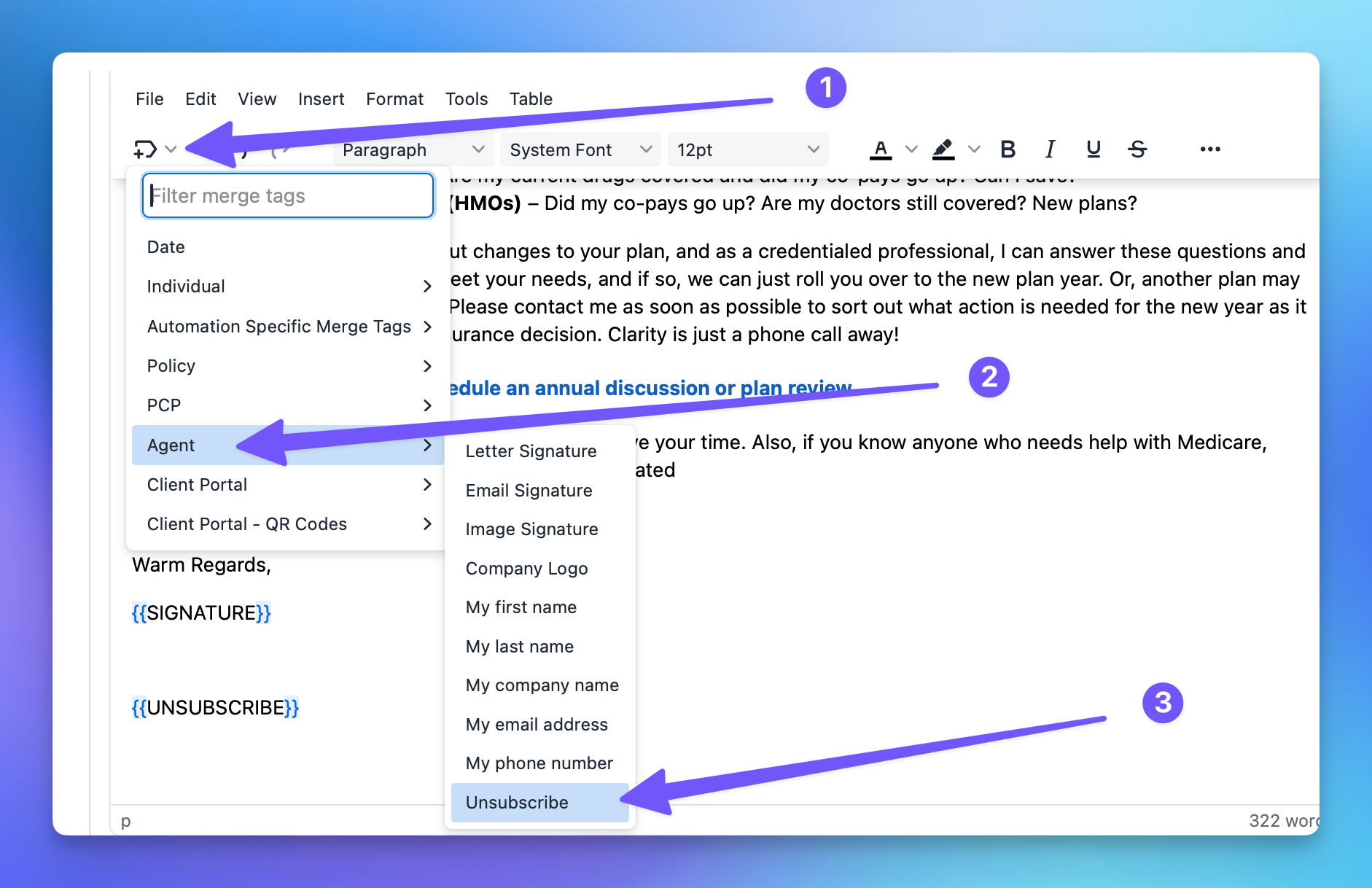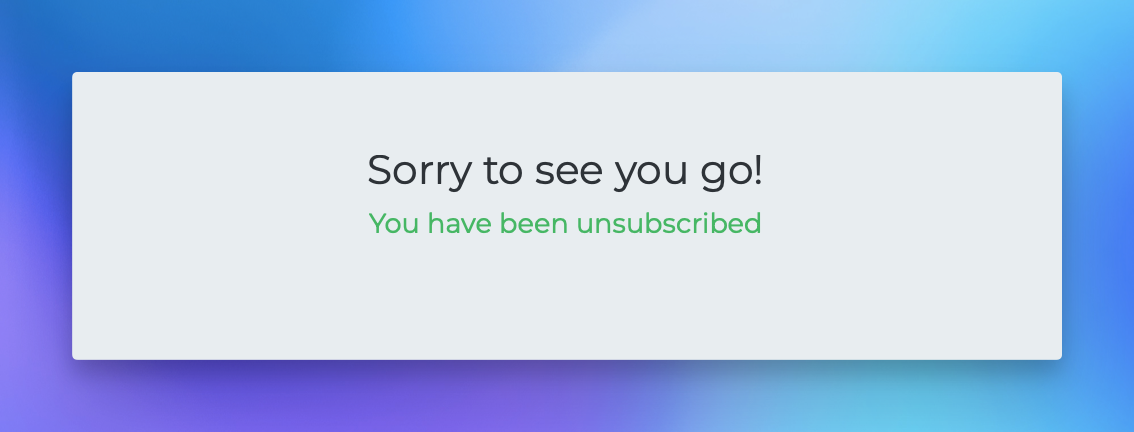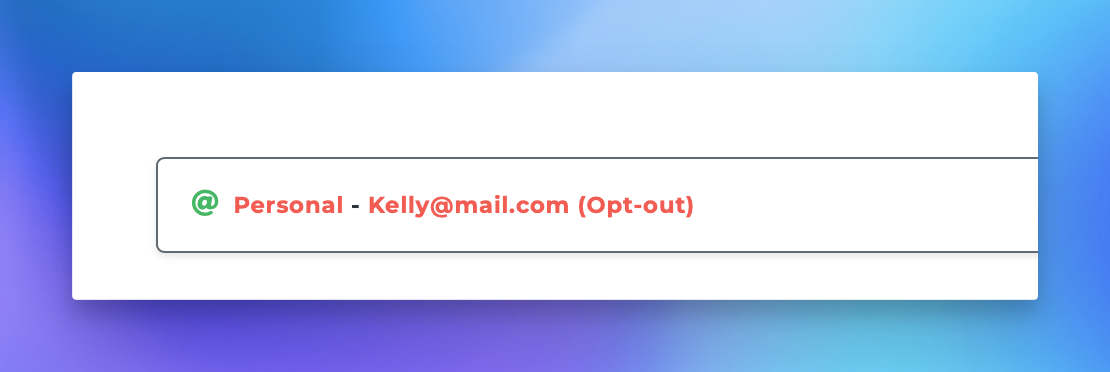Adding Unsubscribe Option to Emails
Edited
Here's how to include an unsubscribe option in your emails so your contacts can opt out if they choose to. This is a key part of keeping your communications compliant and respectful!
Steps to Add Unsubscribe Tag
Select an Email Template to open the Editor.
Select the Tag icon, select Agent, and then select Unsubscribe.
You'll see {{Unsubscribe}} inserted into your email.
When the email is sent, this text will be added to your email with a link:
What happens when someone clicks the link?
They'll see a confirmation like this:
Their email will be marked as "Opt-out" on their profile:
For further assistance or inquiries, please refer to our support documentation or contact our support team.
unsubscribe
opt out