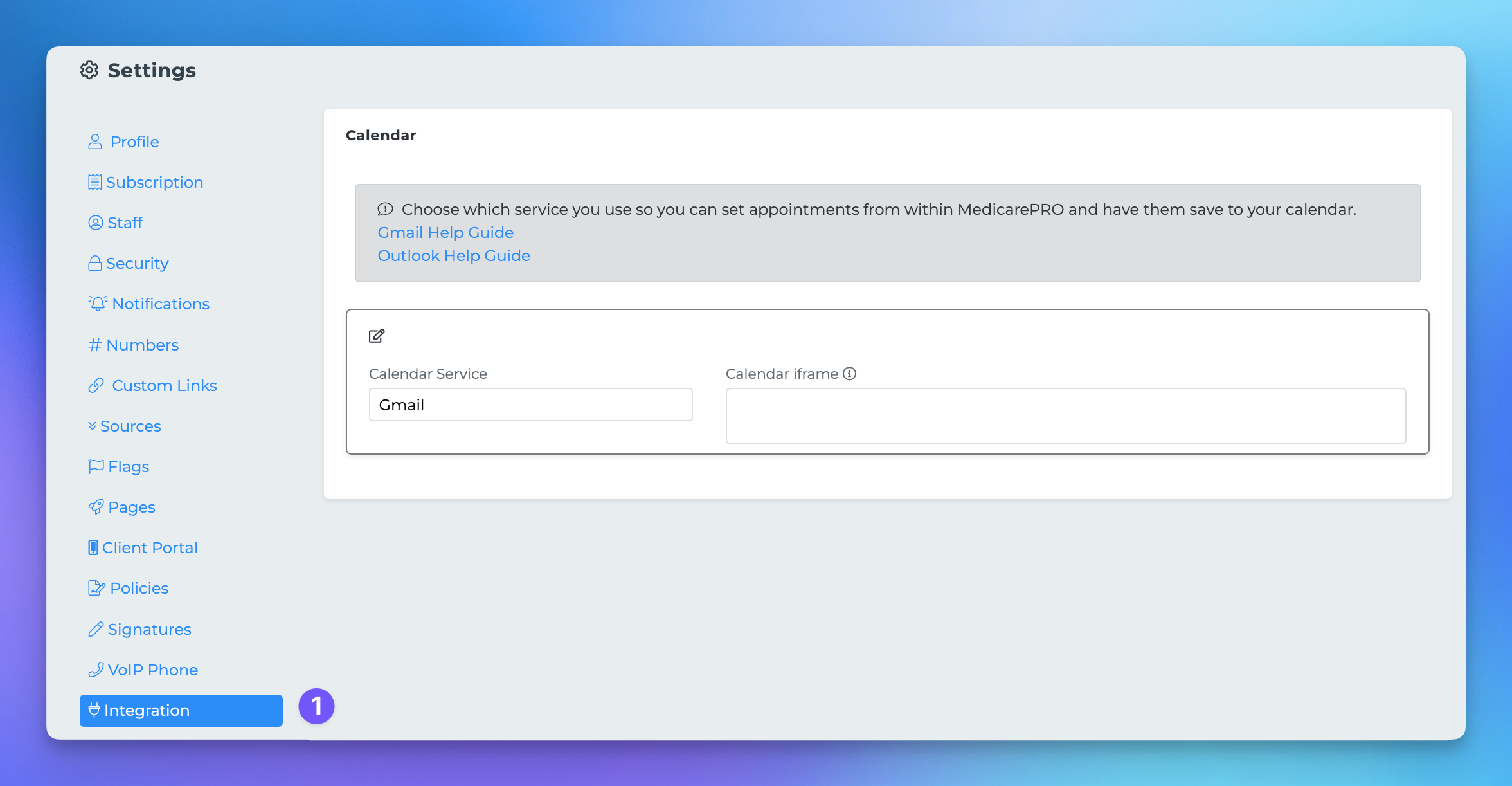Adding Gmail Calendar
This document provides a step-by-step guide on how to embed your Gmail calendar into your Dashboard within the MedicareProCRM platform. By following these instructions, you can seamlessly integrate your calendar for better accessibility and organization.
Steps to Embed Your Gmail Calendar
To successfully embed your Gmail calendar on your Dashboard, please follow the steps outlined below:
Log into your Gmail account and navigate to your calendar.
At the bottom left, click the vertical ellipses next to the calendar you wish to embed.
Select "Settings and sharing" from the menu that appears.
Once you are in the settings section, scroll down until you find the "Integrate Calendar" section.
Copy the "Embed code" iframe provided in this section.
Return to the MedicareProCRM platform and paste the copied iframe code into the "Calendar iframe" area.
Finally, click on the update button to save your changes.
By following these steps, your Gmail calendar will be successfully embedded into your Dashboard, allowing for enhanced productivity and time management.