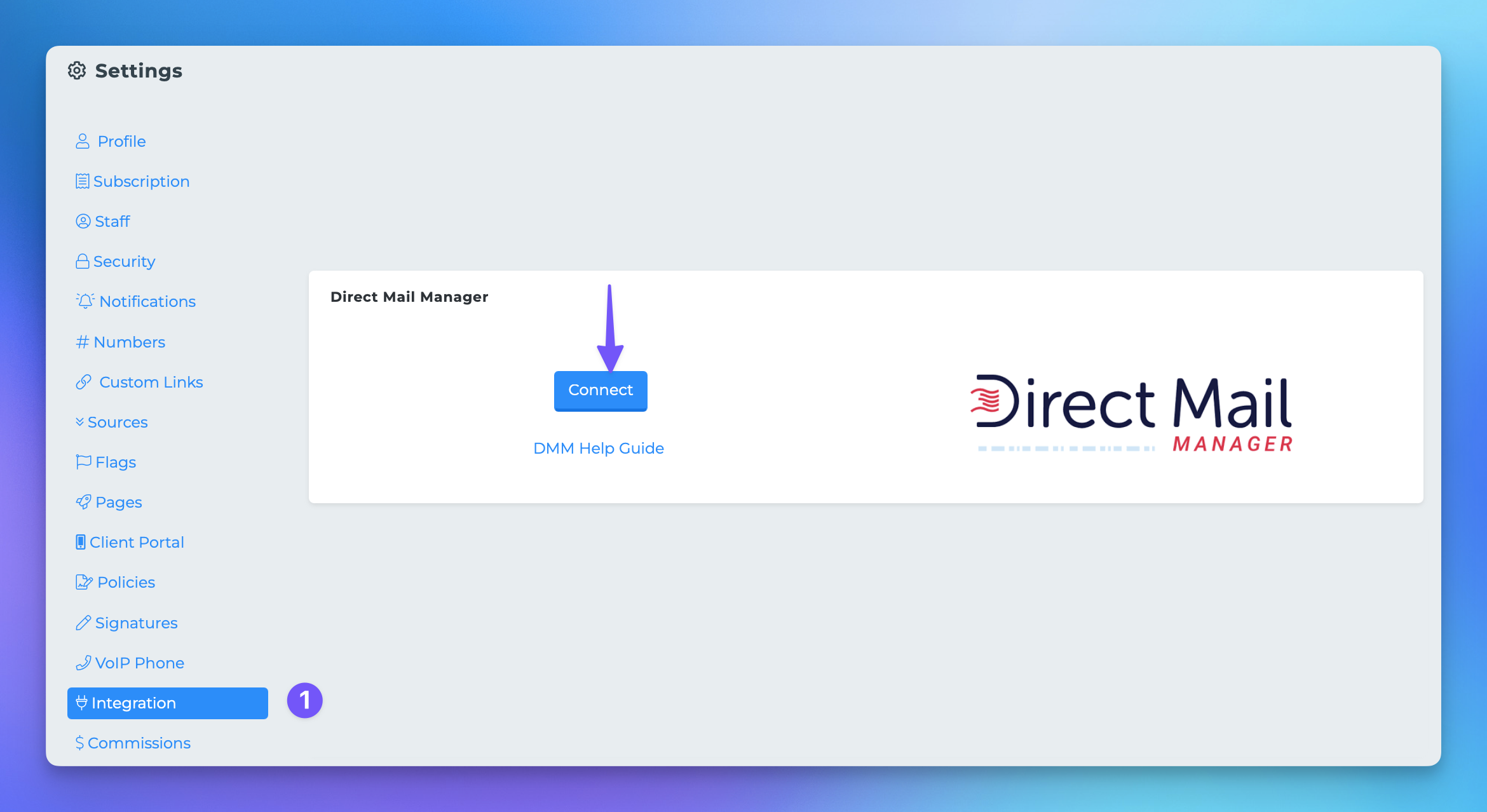Connecting Direct Mail Manager
This document provides a step-by-step guide on how to generate an API token in Direct Mail Manager and integrate it with MPCRM. Follow the instructions carefully to ensure a successful setup.
Generating an API Token
To begin the integration process, you will first need to generate an API token in your Direct Mail Manager account. Please follow the steps outlined below:
Log in to your account at Direct Mail Manager.
Click on your initials located at the bottom left corner of the screen.
Select Developers from the menu, then click on API Keys.
Click on the Add Key button at the bottom of the page.
Provide a name for your key. We recommend using "MPCRM" for easy identification, and then save it.
Once saved, make sure to copy the entire API key for later use.
Syncing in MPCRM
After generating your API key in Direct Mail Manager, you will need to sync it with MPCRM. Follow these steps:
Return to MPCRM and navigate to your Settings page.
Click on the Integrations tab.
Scroll down until you find the option for Direct Mail Manager and click on Set it up!
Paste your newly generated API key into the designated space and save your changes.
By following these steps, you will successfully generate an API token and integrate it with MPCRM, allowing for seamless communication between the two platforms.