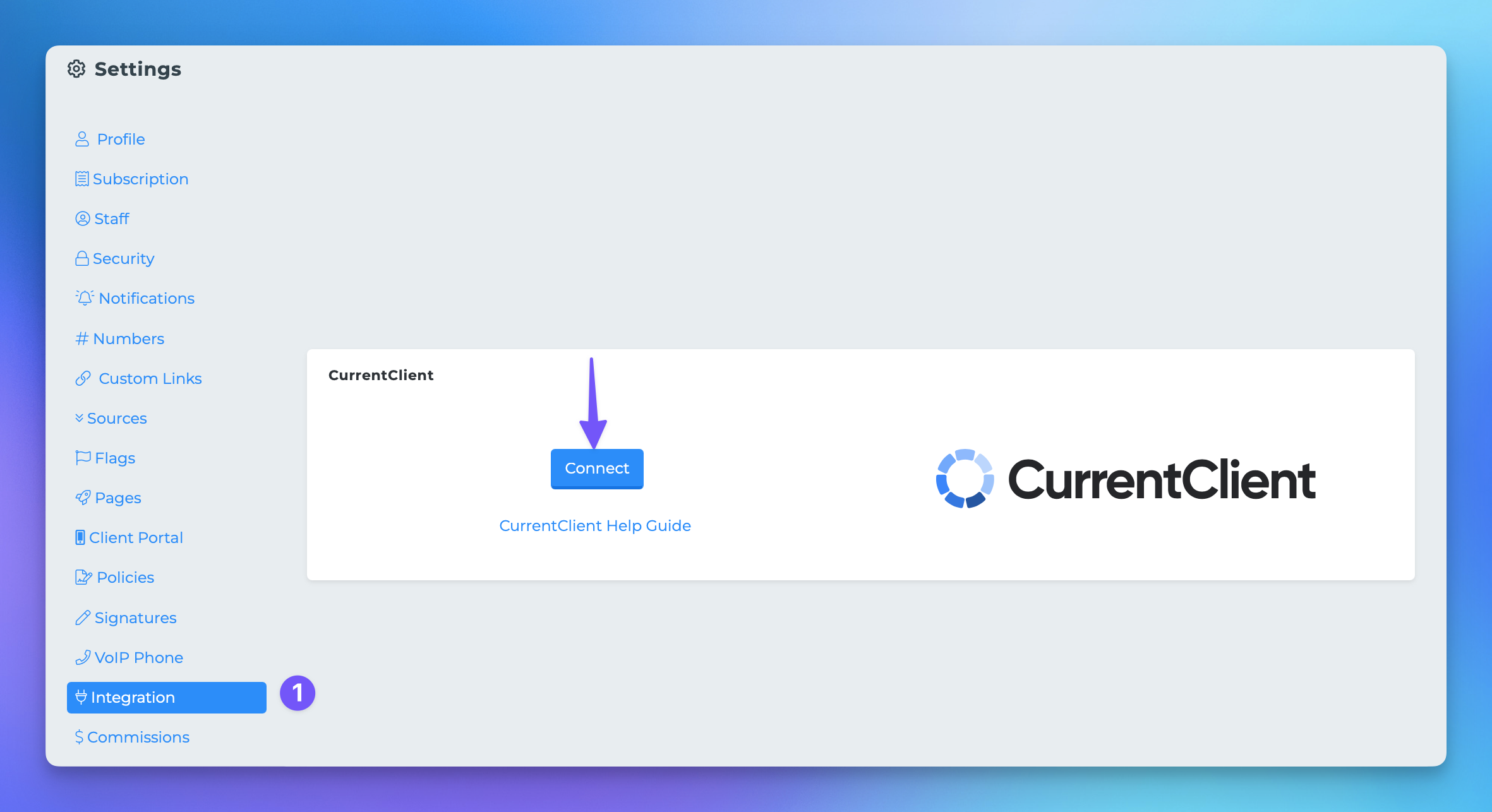Connecting CurrentClient
This document provides a step-by-step guide on how to connect CurrentClient to the MedicarePro CRM. By following these instructions, you will be able to seamlessly integrate the two platforms, allowing for efficient data synchronization.
Steps to Connect CurrentClient to MedicarePro CRM
To successfully connect CurrentClient to the MedicarePro CRM, please follow the steps outlined below:
Log into CurrentClient and navigate to the dashboard.
On the top right of the navigation bar, click on the 'gear' icon and then select 'Settings'.
Once in Settings, click on "Connectors" located in the left sidebar.
In the Connectors section, click on 'Add Connector' and select the MedicarePro CRM option.
Navigate to your MedicarePro CRM settings, go to your integrations, and connect CurrentClient to obtain an API Token.
Return to CurrentClient and enter the API token you created in MedicarePro into the CurrentClient form input.
Optionally, you can add a filter based on Client Status to limit which clients will be synced to CurrentClient.
Continue the process to create this connector.
Once created, click on 'CRM Sync' on the left side of the page.
In the CRM Sync settings page, select the connector you just created, enable the sync, and save your changes.
Congratulations! CurrentClient will now automatically import your client information.