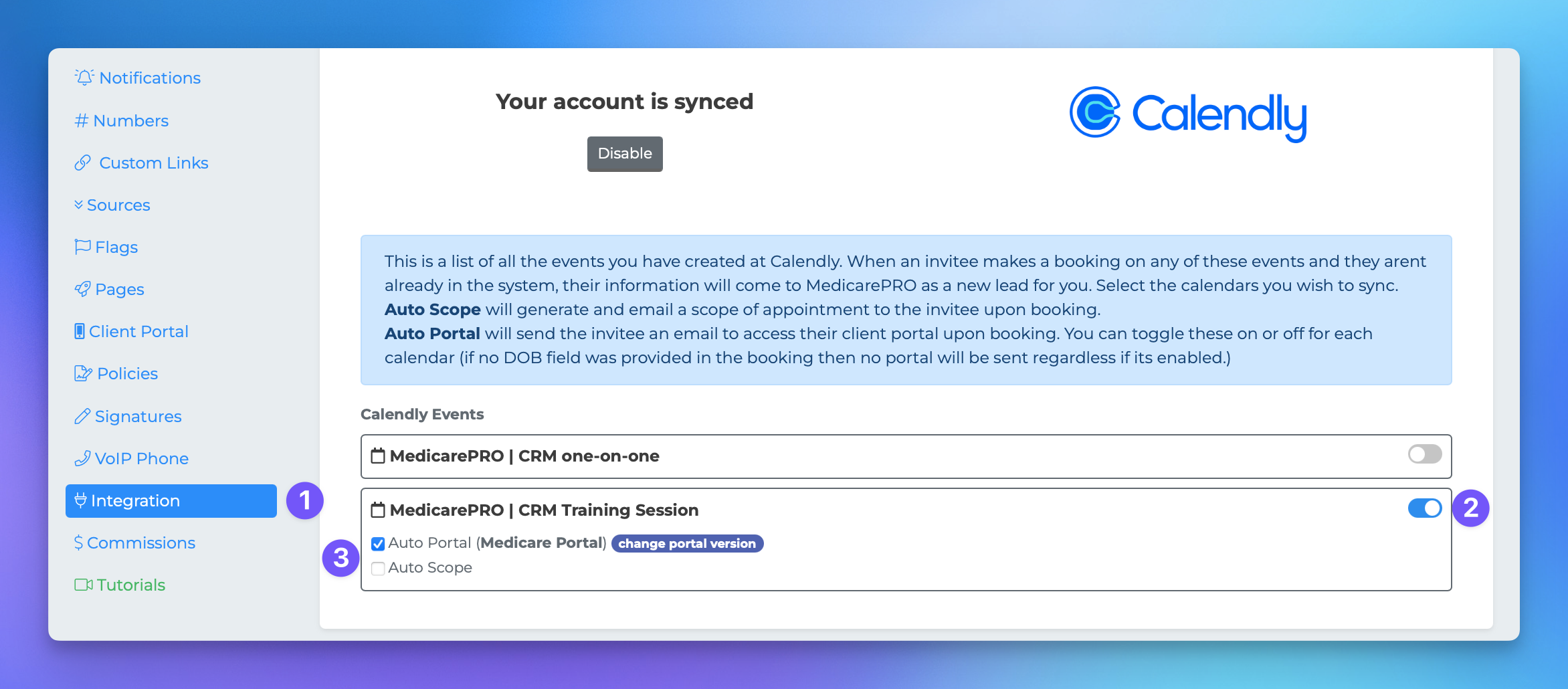Selecting Calendly events
This document provides a step-by-step guide on how to integrate Calendly with MPCRM, allowing for seamless lead generation and management. By following these instructions, you will be able to synchronize your Calendly events with MPCRM and automate the creation of leads based on your scheduling preferences.
Setting Up the Integration
To begin the integration process, ensure you have your token from Calendly. Once you have obtained your token, follow the steps below:
Navigate to your settings page in MPCRM.
Click on the Integrations tab.
Scroll down until you find Calendly and click on Set it up!.
Paste your token into the designated field and click Sync.
Verifying the Integration
If the integration is successful, you should see all of your Calendly events appear in MPCRM. At this point, you can configure which events will trigger the creation of new leads within the system.
Event Configuration Options
MPCRM offers two key features that can be enabled for specific events:
Auto Scope: When enabled for a particular event, an electronic Statement of Advice (eSOA) will be generated and emailed automatically to the client or prospect.
Auto Portal: If this feature is enabled for an event, the client or prospect will receive their Personalized URL (PURL) via email. Please note that if the Date of Birth (DOB) field was not captured during the booking, the portal will not be sent, regardless of the event's settings.
Enabling eSOA
If you have not already done so, you may need to navigate to the Pages section of the settings page to enable eSOA. This will allow you to view and send scopes from the profile page.
Lead Creation Process
Once you have configured your calendar settings, any time someone books an appointment with you through a calendar that you have enabled, their information will be transferred from Calendly to MPCRM, resulting in the creation of a new lead.
If the invitee is already present in the CRM, no new lead will be created unless you have enabled the Auto Scope and/or Auto Portal features for that event.
For further assistance or inquiries, please refer to our support documentation or contact our support team.