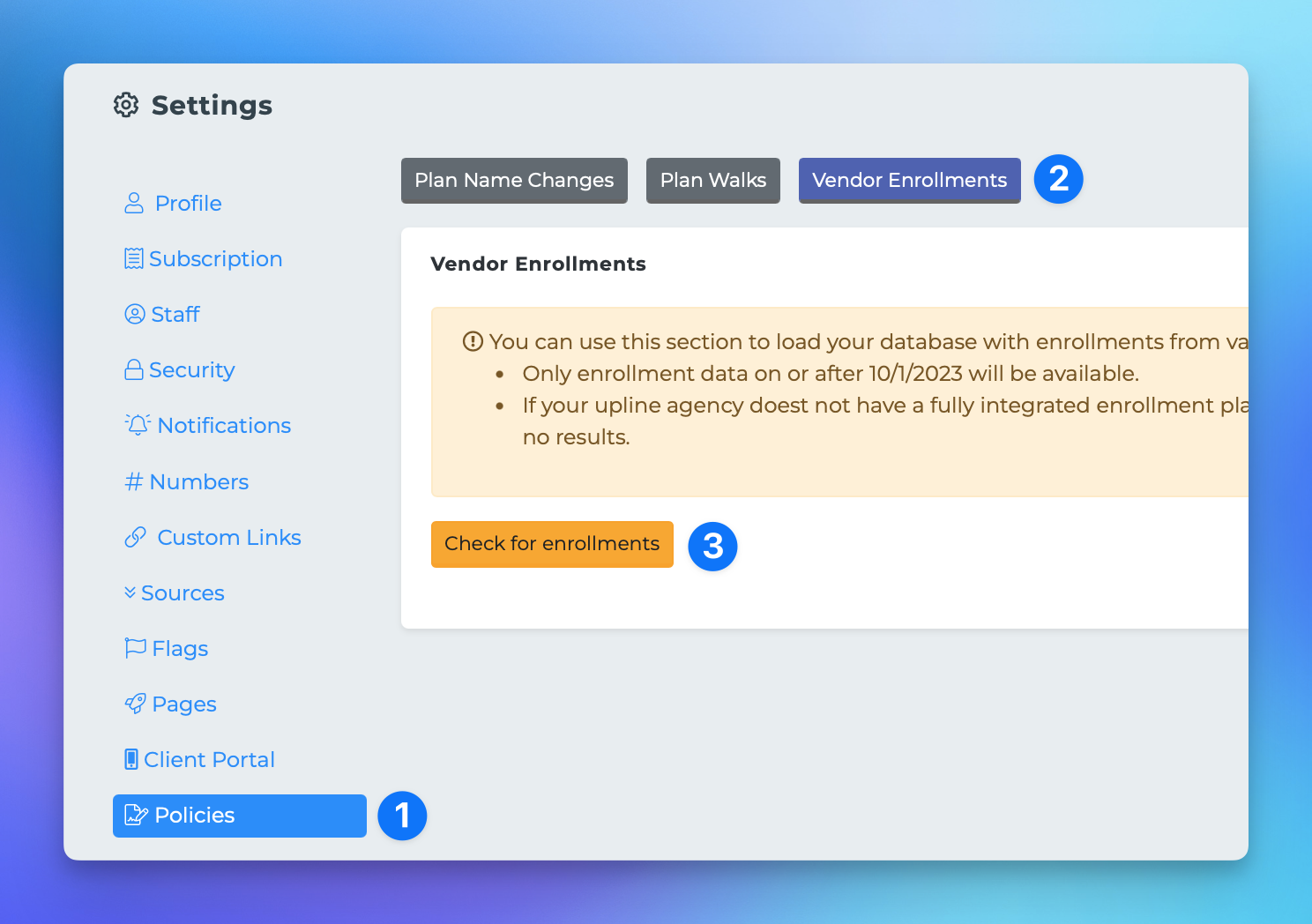Backfilling Enrollments
This document provides a comprehensive guide on how to backfill enrollment and session data from Connecture into your MPCRM account. This process is essential for agencies that utilize Connecture for managing their enrollment data, ensuring that all relevant information is accurately reflected in the CRM system.
Important Note
Only enrollments from October 15, 2023, onward can be backfilled into your MPCRM account.
Prerequisites
Before proceeding with the backfilling process, ensure that your agency has your Connecture username stored in the CRM. This is crucial for accessing the necessary data.
Steps to Backfill Enrollments
Follow the steps below to backfill enrollments from Connecture into your MPCRM account:
While still on the settings page, locate and click the Policies tab.
From this section, click on Vendor Enrollments.
Click the Check Enrollments button at the bottom of the page.
This action will display any SunFire enrollments that are not currently in the system.
To process these enrollments into your CRM, click the purple Process button located on the right side of the enrollment record.
By following these steps, you can ensure that all relevant enrollment data from Connecture is accurately backfilled into your MPCRM account, enhancing the efficiency and accuracy of your agency's data management.