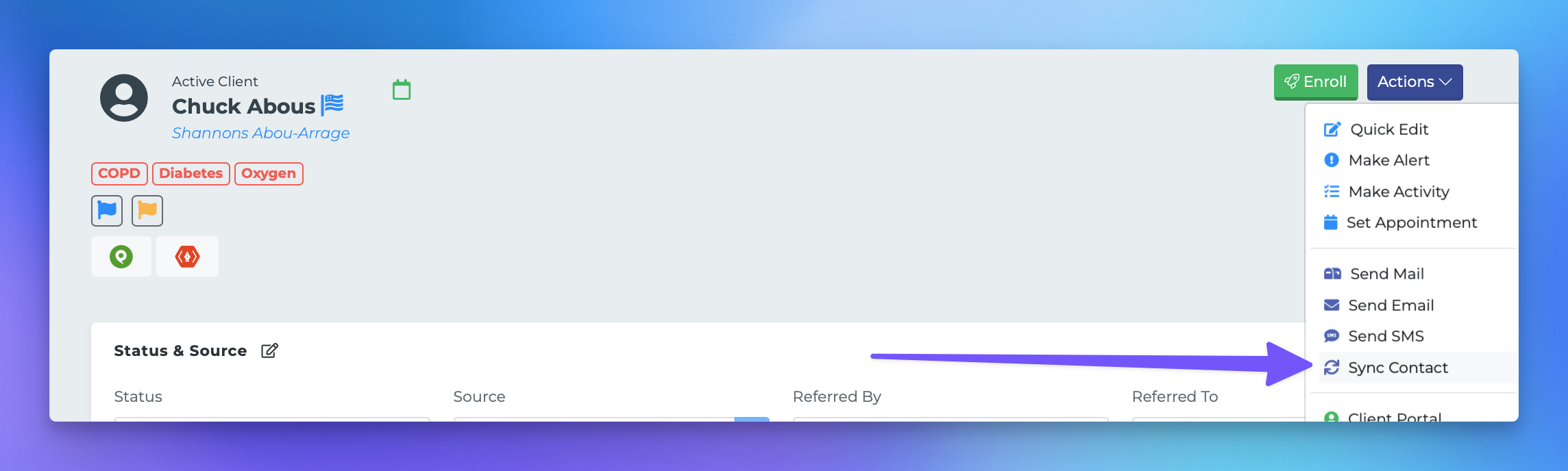Single contact sync to ConstantContact
This document provides a step-by-step guide on how to sync contacts from your profile page to Constant Contact using the MedicareProCRM platform. Follow the instructions below to ensure a successful synchronization process.
Steps to Sync Contacts
To sync contacts with Constant Contact, please follow these steps:
Navigate to any profile page within the MedicareProCRM platform.
Click the purple Actions button located at the top-right corner of the screen.
Select Sync Contact from the dropdown menu.
From the available options, choose ConstantContact.
After fetching all of your various Constant Contact lists, select the lists you wish to sync the contact with.
Once you have made your selections, click the Sync button.
Confirmation of Successful Sync
Upon successful synchronization, a green ConstantContact badge will appear next to the profile name, indicating that the sync was completed successfully.