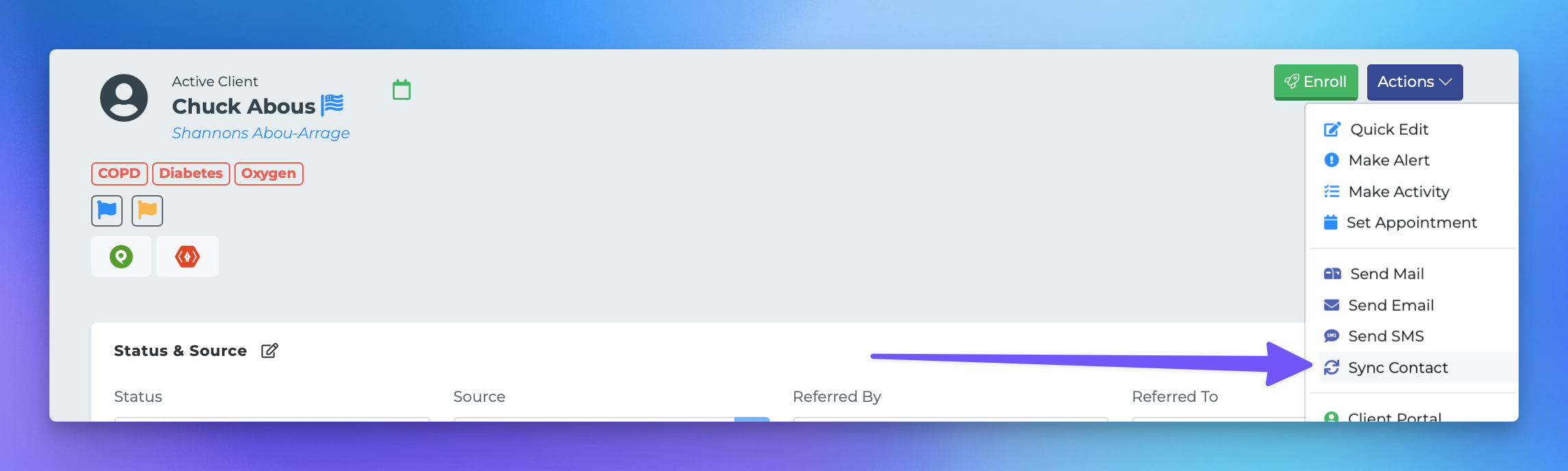Syncing Contact to Mailbox Power Group
This document provides a step-by-step guide on how to sync contacts with Mailbox Power from any profile page within the MedicareProCRM system. By following these instructions, users can efficiently manage their contacts and enhance their integration with Mailbox Power.
Steps to Sync Contacts
To sync a contact with Mailbox Power, follow these steps:
From any profile page, locate and click the purple Actions button.
In the dropdown menu, select Sync Contact.
A modal will appear displaying a variety of integration vendors. Click on Mailbox Power.
A list of your Mailbox Power Groups will be displayed. Choose the group(s) to which you would like to add the contact.
Confirmation of Sync
Once the contact has been successfully added to your selected Mailbox Power group, a Mailbox Power badge will appear next to the contact's name, indicating that the sync was successful.
For more information on Mailbox Power and its features, please visit Mailbox Power.