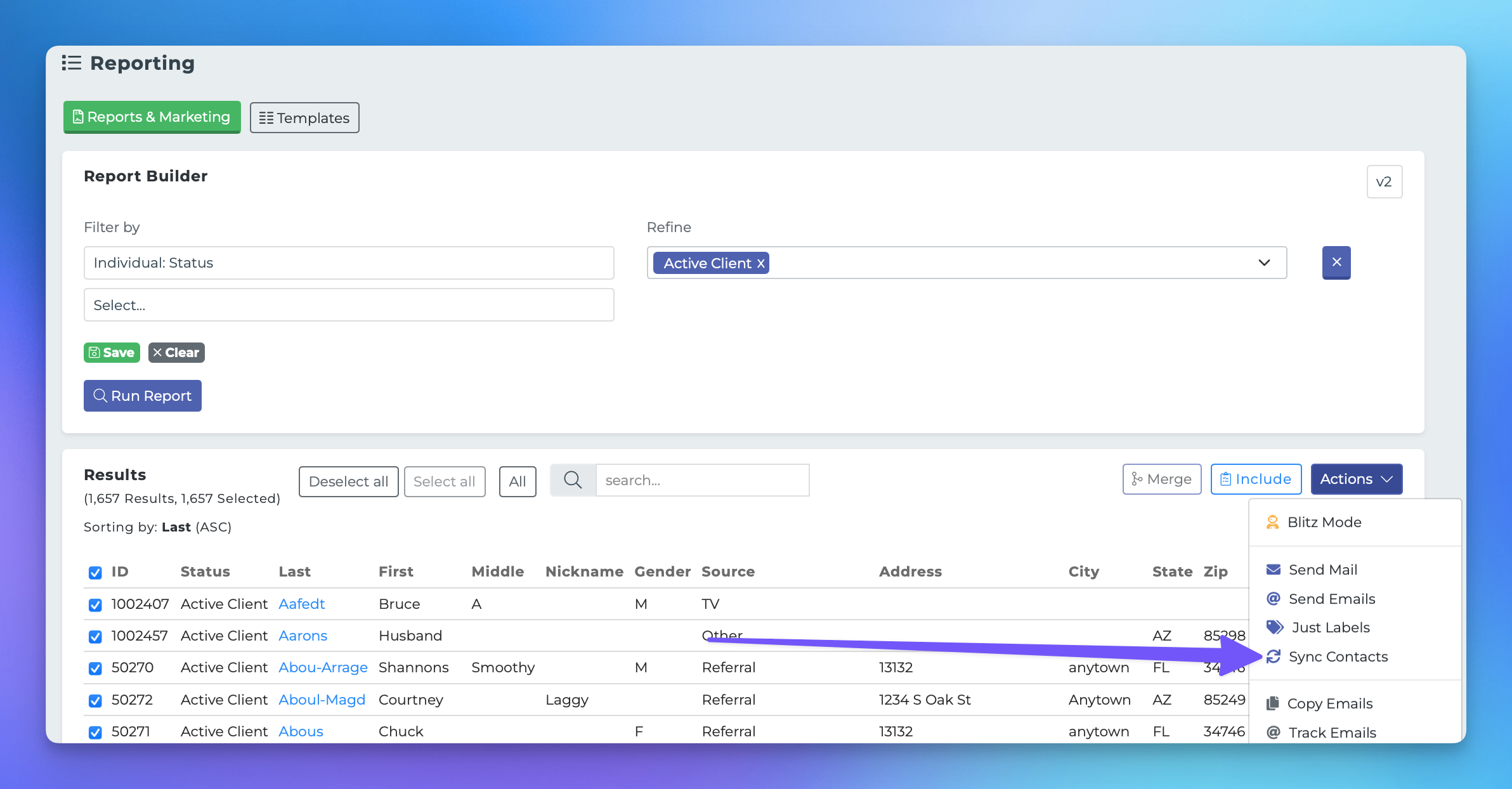Bulk Contact Sync to Mailchimp
This document outlines the steps required to perform a bulk sync of contacts within the MedicareProCRM system. The process is straightforward and similar to the single sync method. Please follow the instructions below to ensure a successful bulk sync.
Steps to Perform a Bulk Sync
To initiate a bulk sync, please follow these steps:
Navigate to your reporting page. Ensure that you are using version 2 of the system.
Utilize the filter options to refine the list of contacts you wish to send over.
Click on the purple "Actions" button located on the page.
Select "Sync Contacts" from the dropdown menu.
Choose Mailchimp from the list of available integrations.
Select the specific Mailchimp lists where these contacts should be placed.
Finally, click the "Sync" button to complete the process.
By following these steps, you will successfully perform a bulk sync of your contacts to Mailchimp. If you encounter any issues during the process, please refer to our support documentation or contact our support team for assistance.