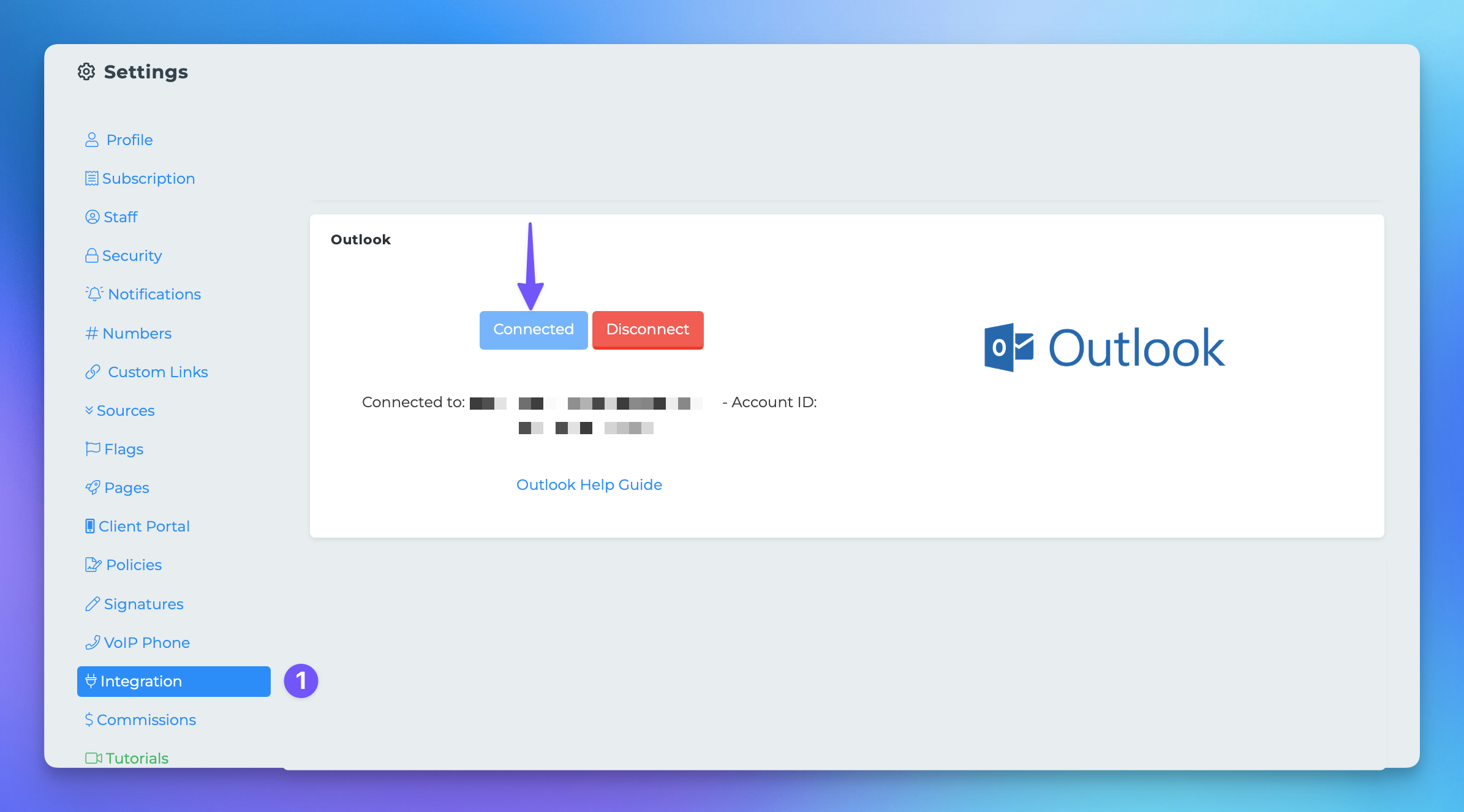Connecting Outlook
This document provides a step-by-step guide on how to connect your MedicareProCRM account to your Outlook account. By following these instructions, you will be able to integrate your CRM with Outlook seamlessly, enhancing your productivity and communication capabilities.
Steps to Connect Your CRM to Outlook
To connect the CRM to your Outlook account, please follow the steps outlined below:
Click on your initials or profile picture located in the top right corner of the screen, and then select Settings.
In the Settings menu, find and click on the Integrations tab on the left-hand side.
Locate Outlook in the list of available integrations and click on Connect your account.
You will be redirected to the Outlook authorization page. Here, enter your Outlook username and password to proceed.
Once you confirm your credentials, you will be redirected back to the CRM. Your Outlook account should now display as Connected.
You are all set! Your MedicareProCRM is now successfully connected to your Outlook account, allowing for improved integration and functionality.