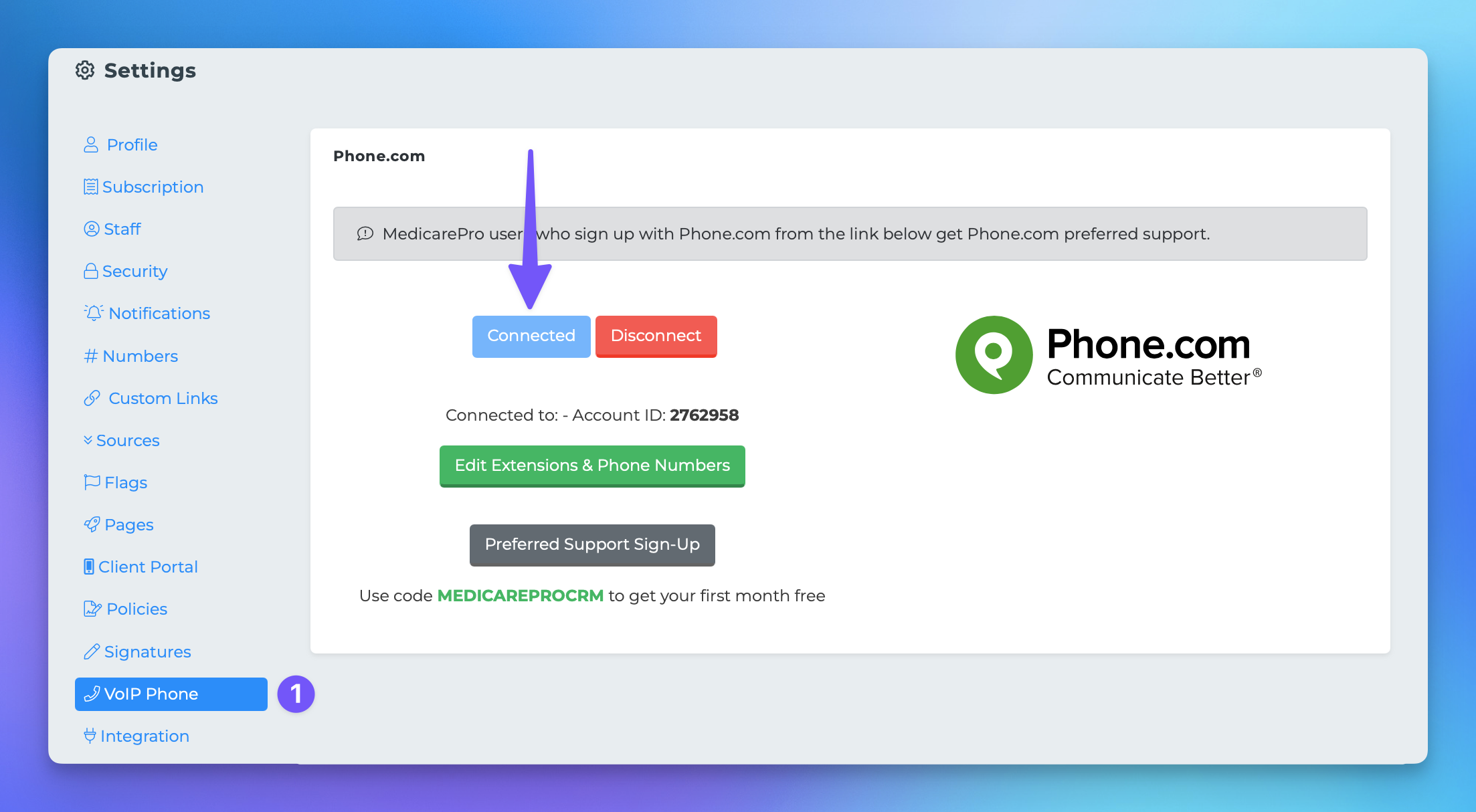Connecting Phone.com
This document provides a step-by-step guide for agency principals on how to enable Phone.com access for downline agents within the MedicareProCRM platform. By following these instructions, agency principals can ensure that their agents can utilize extensions and phone numbers from the master account seamlessly.
Steps to Connect Phone.com
If you are an agency principal with an agency platform that includes downline agents in the CRM, follow these easy steps to enable Phone.com access:
Navigate to your Agent Platform.
Click on your avatar or initials, then select "Agency Settings."
Find and click the "Integrations" tab.
Locate "Phone.com" and click "Connect account."
You will be redirected to a Phone.com authentication page where you will need to enter your Phone.com credentials.
Upon successful authentication, you will be redirected back to the CRM.
At this point, you have successfully enabled Phone.com access for all of your downline agents. They will need to go to their settings page and click "Connect agency account" to complete the process.
For further assistance, please refer to the next step in our documentation.