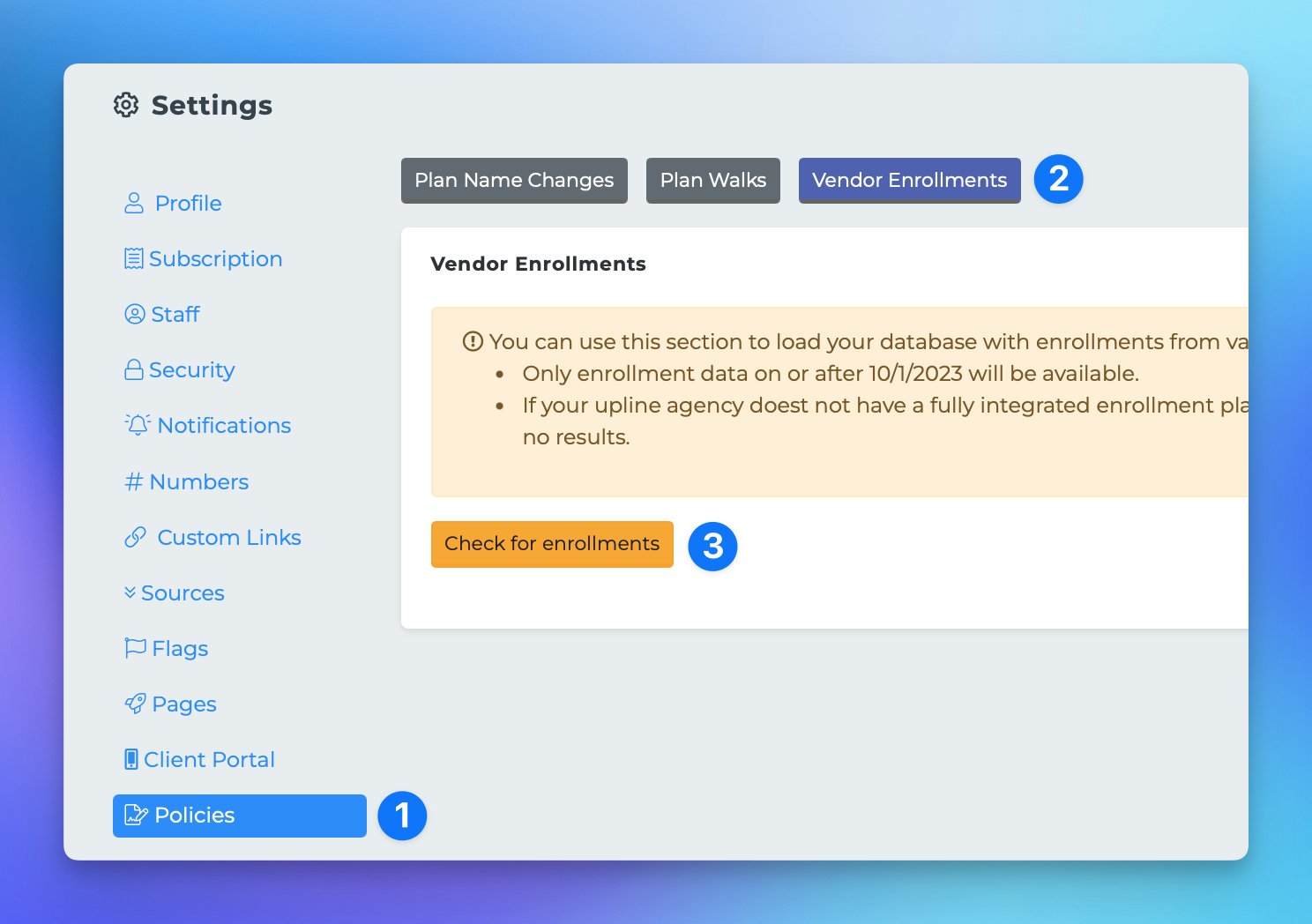Backfilling SunFire Enrollments
This document provides a comprehensive guide on how to backfill enrollment and session data from SunFire into your MPCRM account. This process is applicable only if your upline agency has a SunFire instance that sends data back to MPCRM. Please note that only enrollments from October 15, 2023, onward can be backfilled.
Prerequisites
Before you begin the backfilling process, ensure that your account is properly linked by following the steps outlined below
The org you use SunFire through needs to have full 2-way sync enabled for this feature to work.
Setting Up Your NPN
To set up your National Producer Number (NPN), follow these steps:
Click your profile picture or initials located at the top right corner of the screen and select "Settings".
Once you are in the settings, ensure you are on the "Profile" tab.
Scroll down to verify that you have an NPN stored in the system.
Backfilling Enrollments
After confirming that your NPN is set up, you can proceed to backfill enrollments. Follow these steps:
While still on the settings page, locate and click the "Policies" tab.
From this section, click on "Vendor Enrollments".
Click the "Check Enrollments" button at the bottom of the page.
This action will display any SunFire enrollments that are not currently in the system.
To process these enrollments into your CRM, click the purple "Process" button located on the right side of the enrollment record.
By following these steps, you will successfully backfill enrollment data from SunFire into your MPCRM account. For further assistance, please refer to the MPCRM support documentation or contact your upline agency.