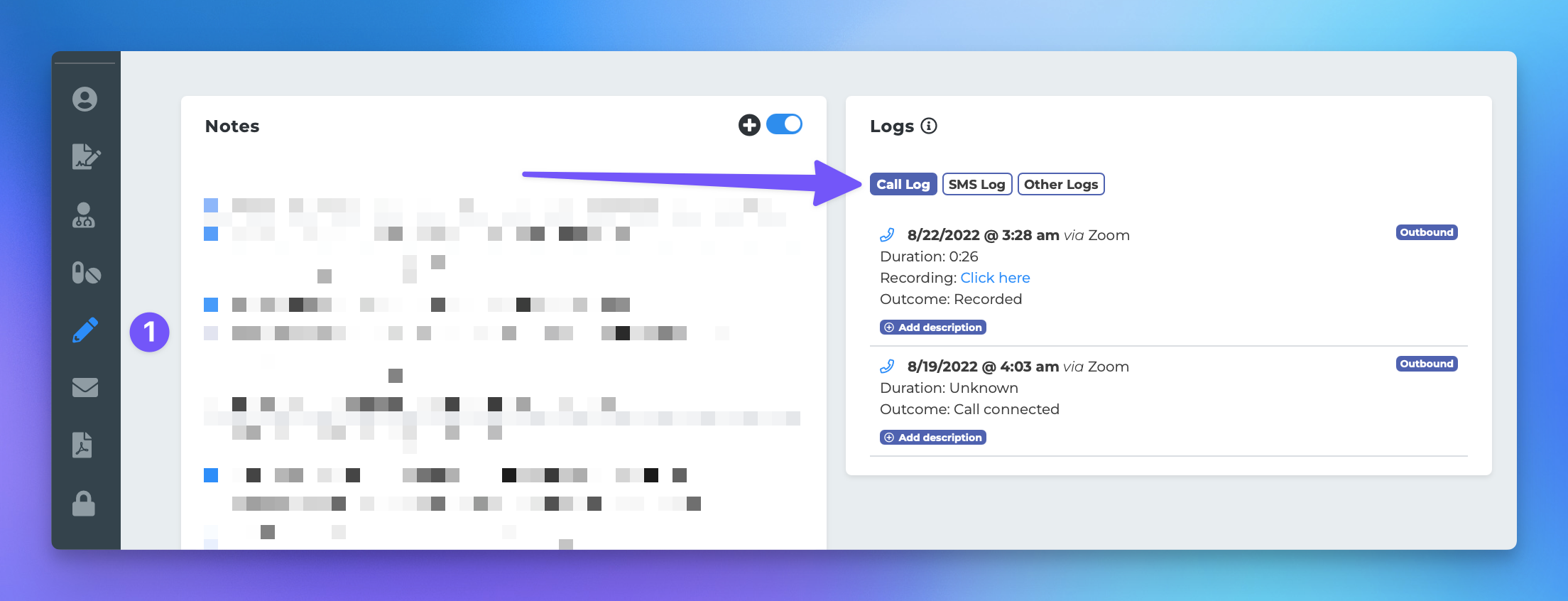Zoom Call, Call Recordings, and SMS Logs
This article provides a comprehensive guide on how to view call and SMS logs associated with profiles in the MedicarePRO CRM (MPCRM) after successfully authenticating your Zoom Phone account. By following the outlined steps, users can easily access communication records with clients and prospects.
Accessing Call and SMS Logs
Once your Zoom Phone account has been successfully authenticated, you will be able to see call and SMS logs on the profile pages of individuals you have been in contact with. MPCRM will periodically pull in your most recent call and SMS logs from Zoom, and any new logs will be posted to your client or prospect accounts.
Steps to View Call and SMS Logs
To view the call and SMS logs, please follow these steps:
Find a profile in your CRM by typing their name in the quick search bar.
Once you are on their profile, click the "Notes & Logs" section.
If there are any call or SMS logs associated with this profile, they can be seen in the logs window in this section.
Important Tips
MedicarePRO will attempt to fetch new call logs every 15 minutes. If call or SMS logs are not appearing on a profile in the logs section, please confirm that you have the correct phone number stored on the profile. This information can be added or edited from the profile's Contact section.