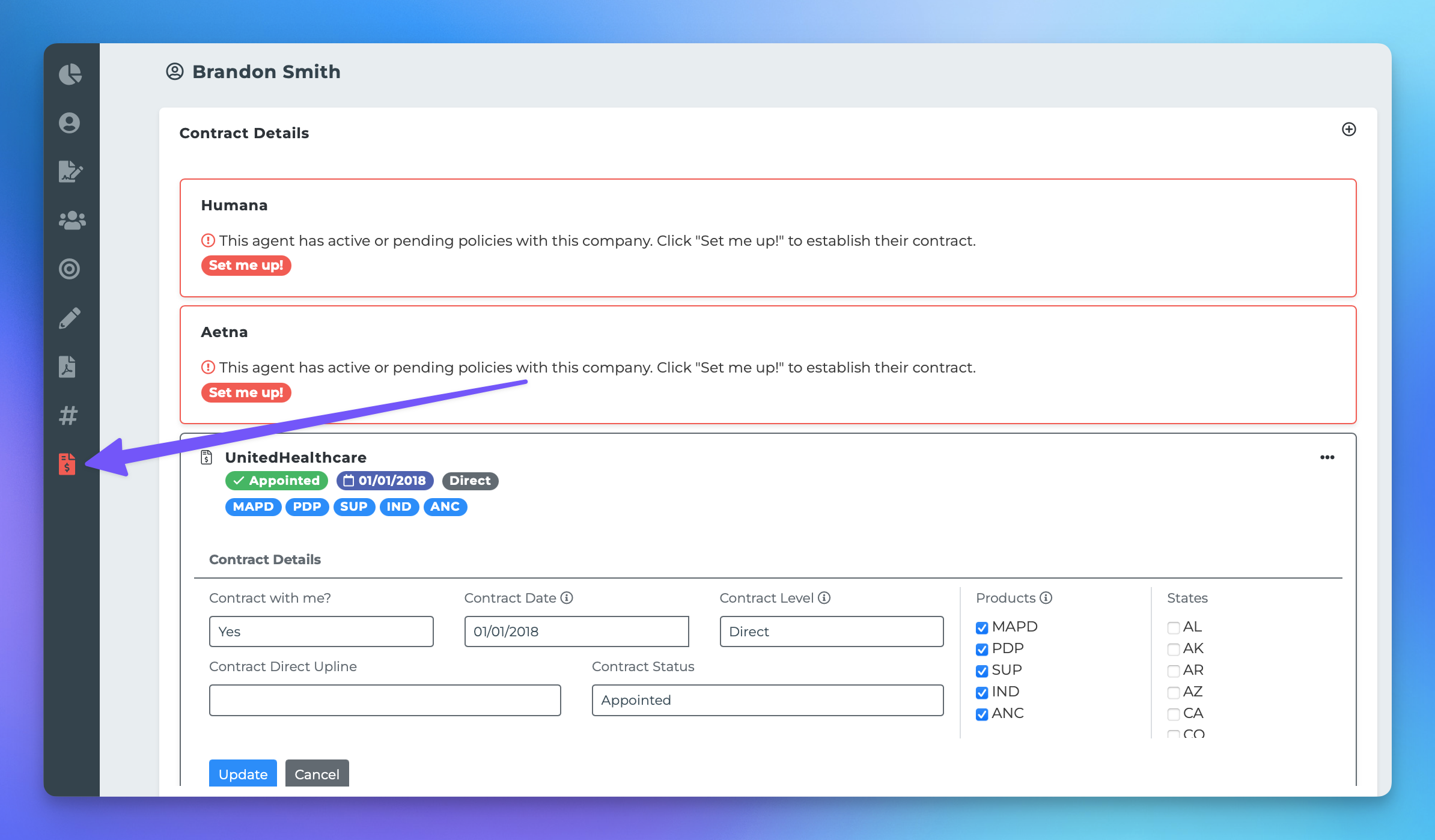Agent Contracts
This document provides a comprehensive guide on how to manage agent contracts within the MedicarePro CRM (MPCRM) platform. After agents have successfully registered through your invitation links, they will appear in your agency's hierarchy. Establishing contracts on the Agent Profile is a crucial step in the Agency-Agent relationship.
Accessing Agent Profiles
To access an agent's profile, follow these steps:
From your Agency Platform, click on the "Agents" page in your navigation bar.
Select the name of the specific agent in your hierarchy to access their profile page.
Viewing and Editing Contracts
Once you are on the Agent Profile page, locate the Contracts icon, which is situated near the bottom left corner of the screen.
If your agent already has policies in their CRM, you will see those companies listed in red. This indicates that they are ready to be edited.
Adding or Editing Contracts
To manage contracts, you have the following options:
If there are established contracts already listed, simply click on the company name to enable editing.
If you need to add a new contract or if none are listed, click the small "+" icon at the top right of that section and select the appropriate company from the dropdown menu.
Contract Details
When managing contracts, pay attention to the following details:
Contract Date: The system will filter out policies written before the contract date from the agency view.
Contract Level: The contract level determines how overrides are calculated. A "Direct" contract means that the agent's contract is directly under your agency, while a "Non-Direct" contract indicates that the agent's contract is under a downline agency. You can set up additional levels from your Overrides page.
By following these steps, you can effectively manage agent contracts within the MPCRM platform, ensuring a smooth and efficient operation for your agency.