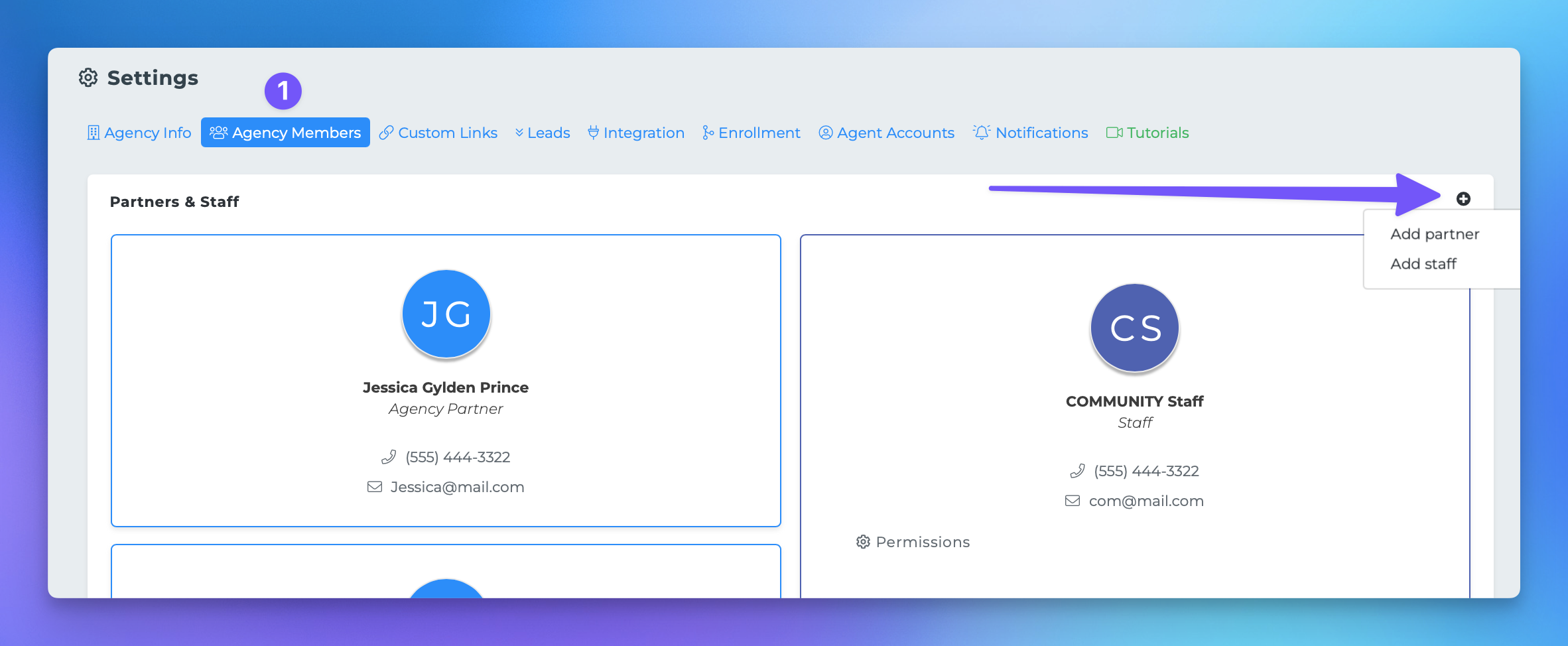Adding Staff & Partners
This document outlines the process of granting staff access within the MedicareProCRM platform. By allowing non-producing individuals to establish their own login credentials, you can effectively manage your agency platform or personal book of business. Additionally, you can assign downline agents as Agency Partners, enabling them to access the agency platform.
Steps to Grant Staff Access
To grant staff access, follow these steps:
1. Navigate to Agent Settings
From your Agency Platform, locate and navigate to your agent settings page.
2. Access the Agency Members Tab
Find the Agency Members tab and click the "+" button located at the top right of that section.
3. Add Staff or Partners
You have two options for adding members:
Select "Add staff" to add a staff member.
Select "Add partner" to grant an agent access to your agency platform.
4. Requirements for Adding a Partner
To add a partner, the individual must have an MPCRM account established through your invitation link.
For further assistance or information, please refer to our support resources.