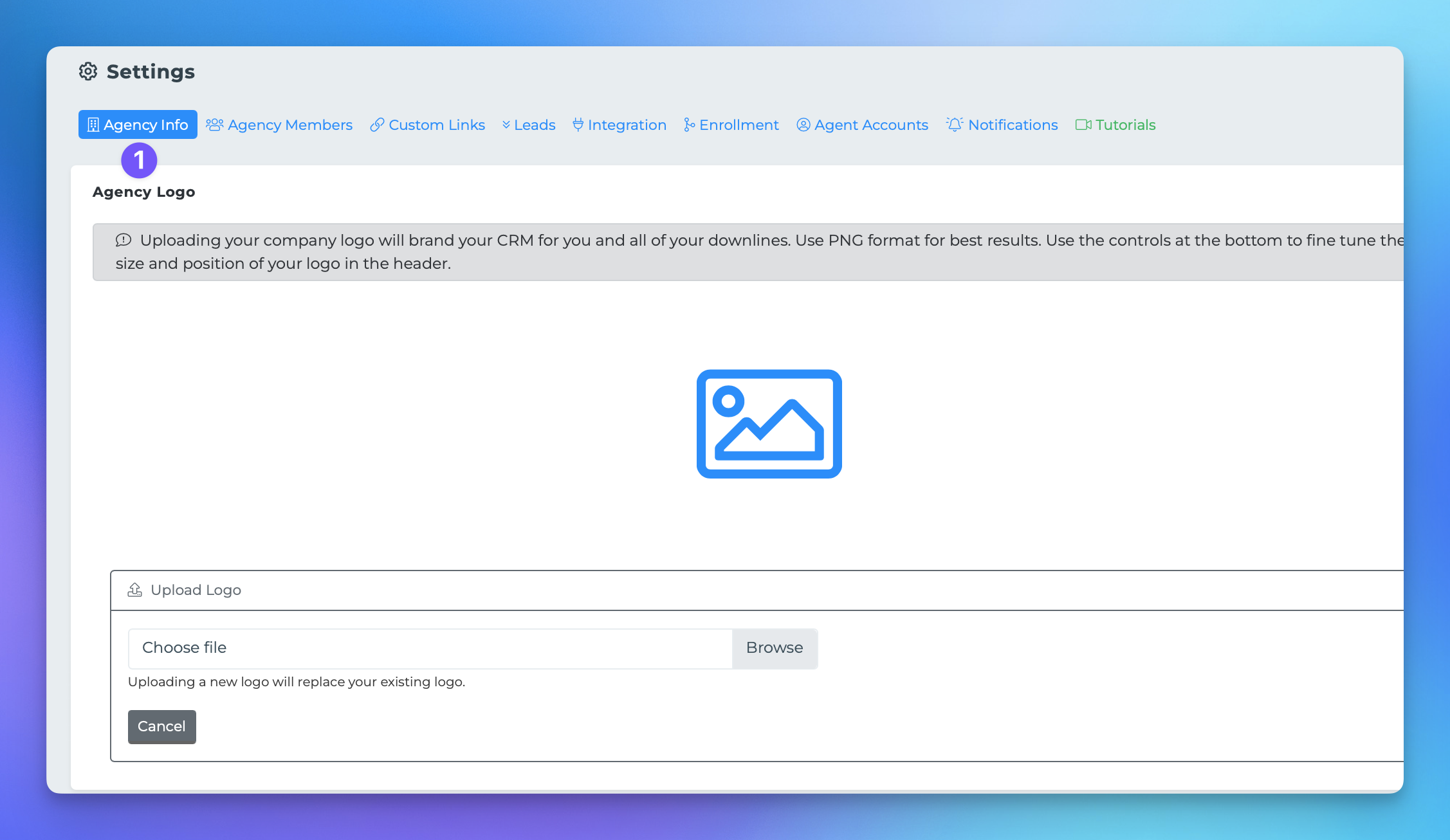Branding
Branding your CRM with your company logo is an essential step in personalizing the platform for you and your agents. This guide will walk you through the process of uploading and editing your logo within the MedicareProCRM system.
Steps to Upload Your Company Logo
To begin the logo upload process, follow these steps:
Click on your initials located at the top right corner of the screen and select "My Agency" if you are not already in your agency platform.
Once you are in your agency platform, click on your initials again and select "Agency Settings."
You should see a section dedicated to uploading your logo. Proceed to upload your logo.
Editing Your Logo
After successfully uploading your logo, it will be prominently displayed on the platform. Additionally, your logo will appear in the top left corner of the header.
The logo editor will also be available for you to make adjustments. Utilize the various editing tools to ensure your logo fits well within the header section. You can also modify the header color to complement your logo.
Need Assistance?
If you require any assistance during this process, please do not hesitate to reach out to our support team for help.