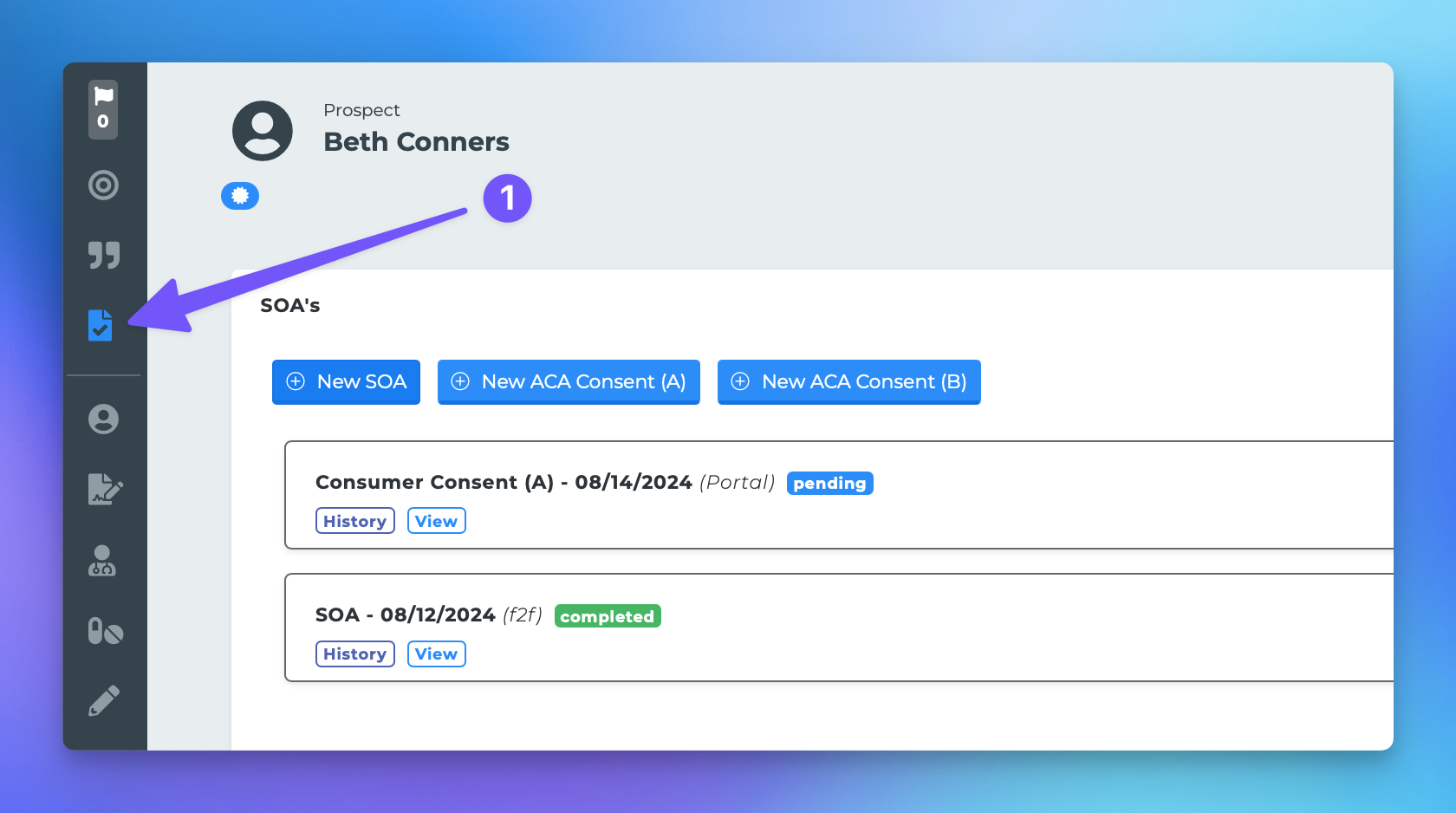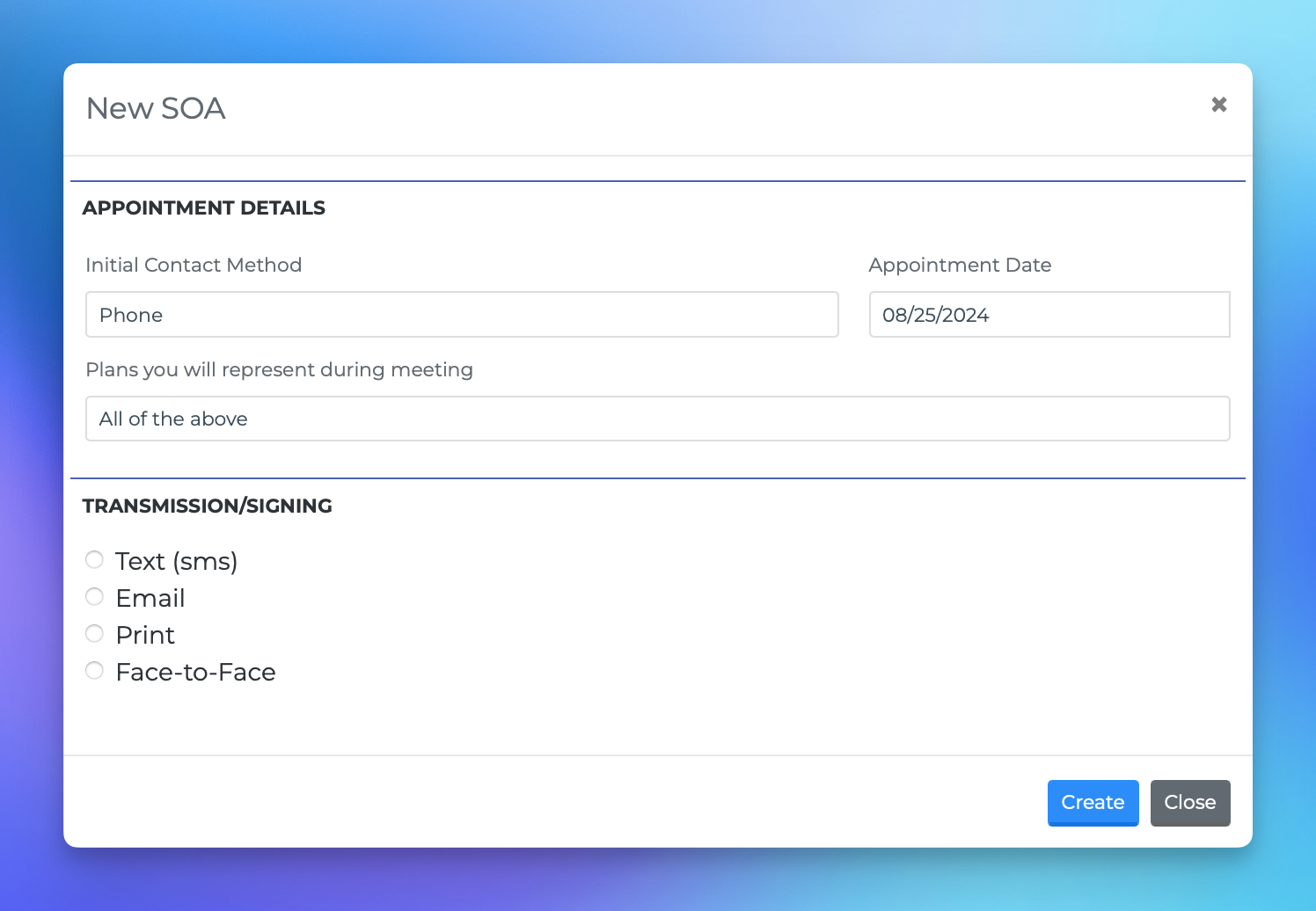Sending an eSOA/Consent
This document provides a comprehensive guide on how to generate and view electronic Statements of Advice (eSOAs) from any profile page within the MedicareProCRM system. Follow the steps outlined below to efficiently utilize this feature.
Accessing the eSOA Section
To begin generating an eSOA, navigate to the profile page of the relevant beneficiary. From there, locate the eSOA section by clicking on the eSOA icon.
Creating a New SOA
Once you are in the eSOA section, initiate the process by clicking on the "New SOA" button. This action will prompt the system to automatically populate as much information as possible regarding the scope of the advice.
Selecting the Transmission Method
At the bottom of the eSOA creation page, you will be required to select a transmission method. The available options include:
Text
Email
Print
Face-to-Face (F2F)
Beneficiary Notifications
If you opt for either the text or email transmission methods, please note that the beneficiary will receive two separate transmissions. The first will contain a link to the scope, while the second will provide them with their access code.
By following these steps, you can efficiently generate and manage eSOAs, ensuring that beneficiaries receive the necessary information in a timely manner.