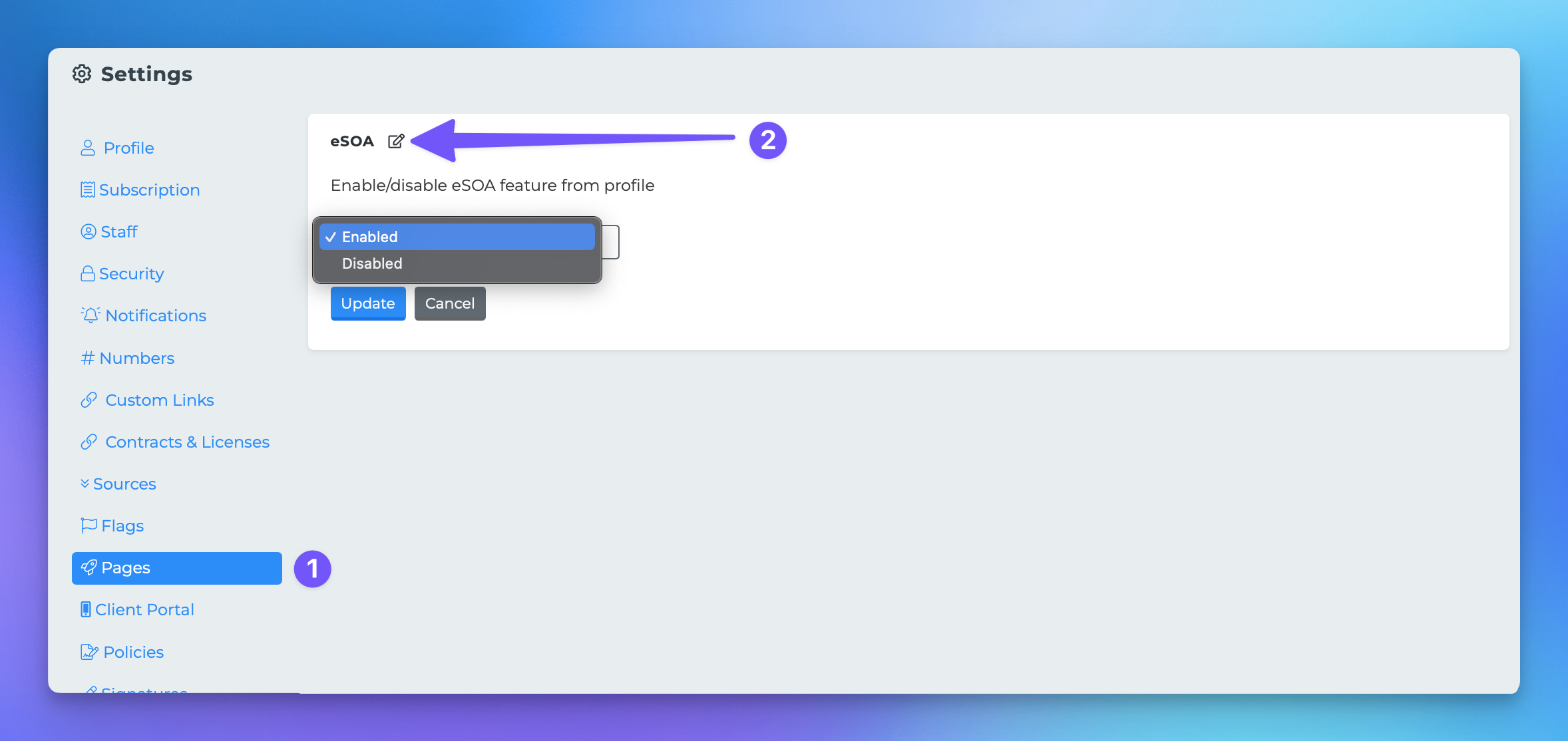Enabling eSOA/Consent
Edited
This document provides a step-by-step guide on how to enable electronic Statements of Advice (eSOAs) within the MedicareProCRM system. Following these instructions will allow you to generate and transmit eSOAs directly from a profile page.
Steps to Enable eSOAs
To enable eSOAs in the system, please follow the steps outlined below:
Navigate to your settings page.
Find and click the "Pages" tab.
Locate the "eSOA" section at the top of the page.
Click the edit button next to the words "eSOA."
Change the value to "Enabled."
Click the update button to save your changes.
Once you have completed these steps, you will be able to generate and transmit eSOAs from a profile page.
esoa
consent