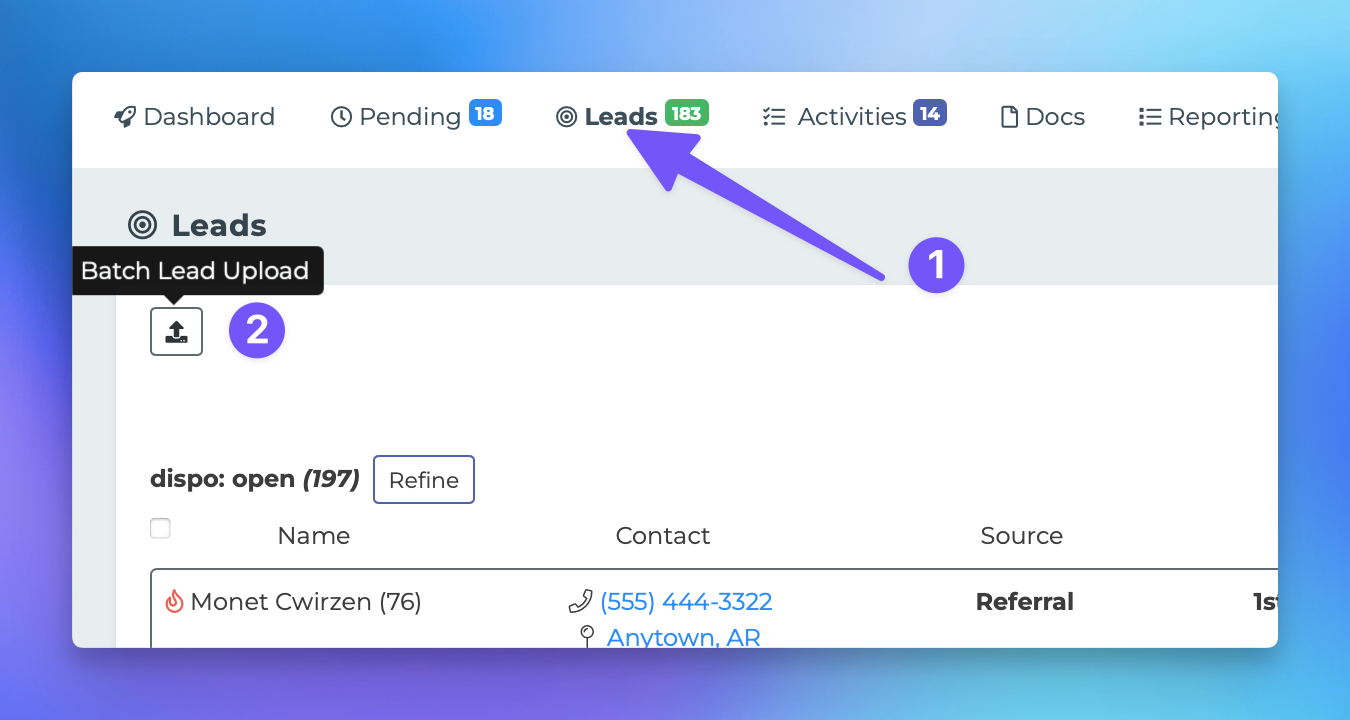Batch Lead Import
This guide provides a comprehensive overview of how to perform a batch lead import using an Excel or CSV file. By following the steps outlined below, you will be able to efficiently upload multiple leads into the system.
Steps to Import Leads
1. Navigate to Your Leads Page
Begin by accessing the leads page within your application. This is where you will manage and import your lead data.
2. Click the "Bulk Import" Button
Locate and click the "Bulk Import" button situated at the top-left corner of the leads page. This will initiate the import process.
3. Select Your File
Click on the "Pick File" button to browse your computer for the Excel or CSV file that contains the leads you wish to import.
4. Choose a Source for the Leads
After selecting your file, you will need to specify a "Source" for the leads. This helps categorize the leads appropriately within the system.
5. Follow the Prompts
As you proceed, the system will guide you through the necessary steps to format your data correctly. Follow the prompts to ensure a successful import.
By adhering to these steps, you will be able to import your leads in bulk efficiently. For further assistance, please refer to our support page.