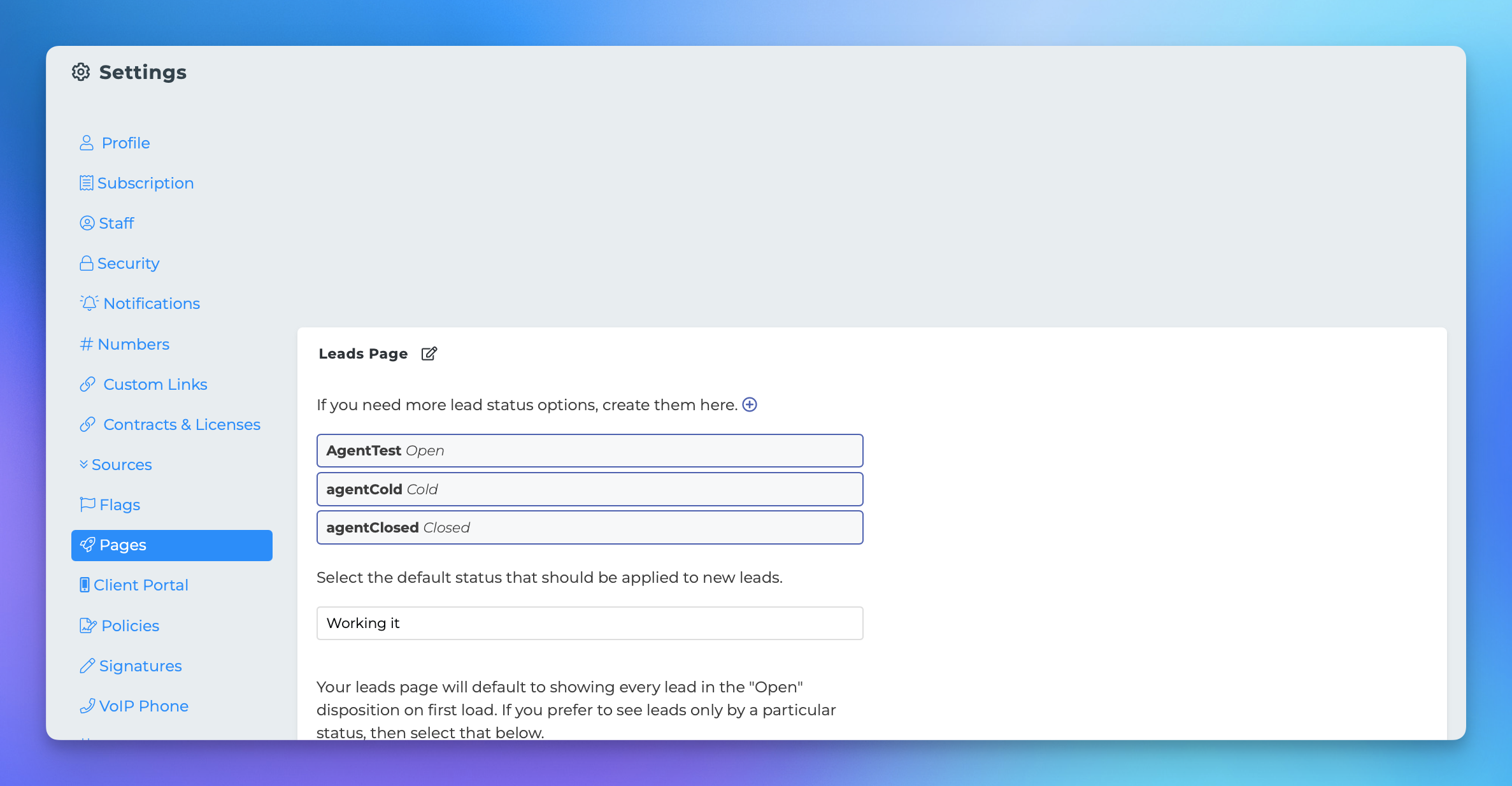Making More Lead Statuses/Dispositions
This document provides a comprehensive guide on how to set up additional lead categories within the MedicareProCRM platform. By following the steps outlined below, users can customize their lead management experience to better suit their needs.
Accessing the Settings Page
To begin adding more lead categories, you will first need to access the settings page. Follow these steps:
Click on your initials or profile picture located at the top right corner of the screen.
Select "Settings" from the dropdown menu.
Once you are on the settings page, locate the "Pages" section in the settings navigation menu. Click on it to proceed.
In the "Leads Page" section, you will find several options to manage your lead categories. Below are the three primary actions you can take:
Add More Status Options
To add a new lead status option, click the + symbol in this area. You will be prompted to provide a name for the new status and specify its disposition, which can be one of the following:
Open
Cold
Closed
Change the Default Lead Status
When you add a new lead to your leads page, its status will default to "Working it." If you prefer a different default status, you can change it in this section.
Change Your Default Lead View
By default, your leads page will display all leads in the "Open" disposition first. If you wish to change this default view to another disposition, you can do so from this section.
By following these steps, you can effectively manage and customize your lead categories within MedicareProCRM, enhancing your lead management process.