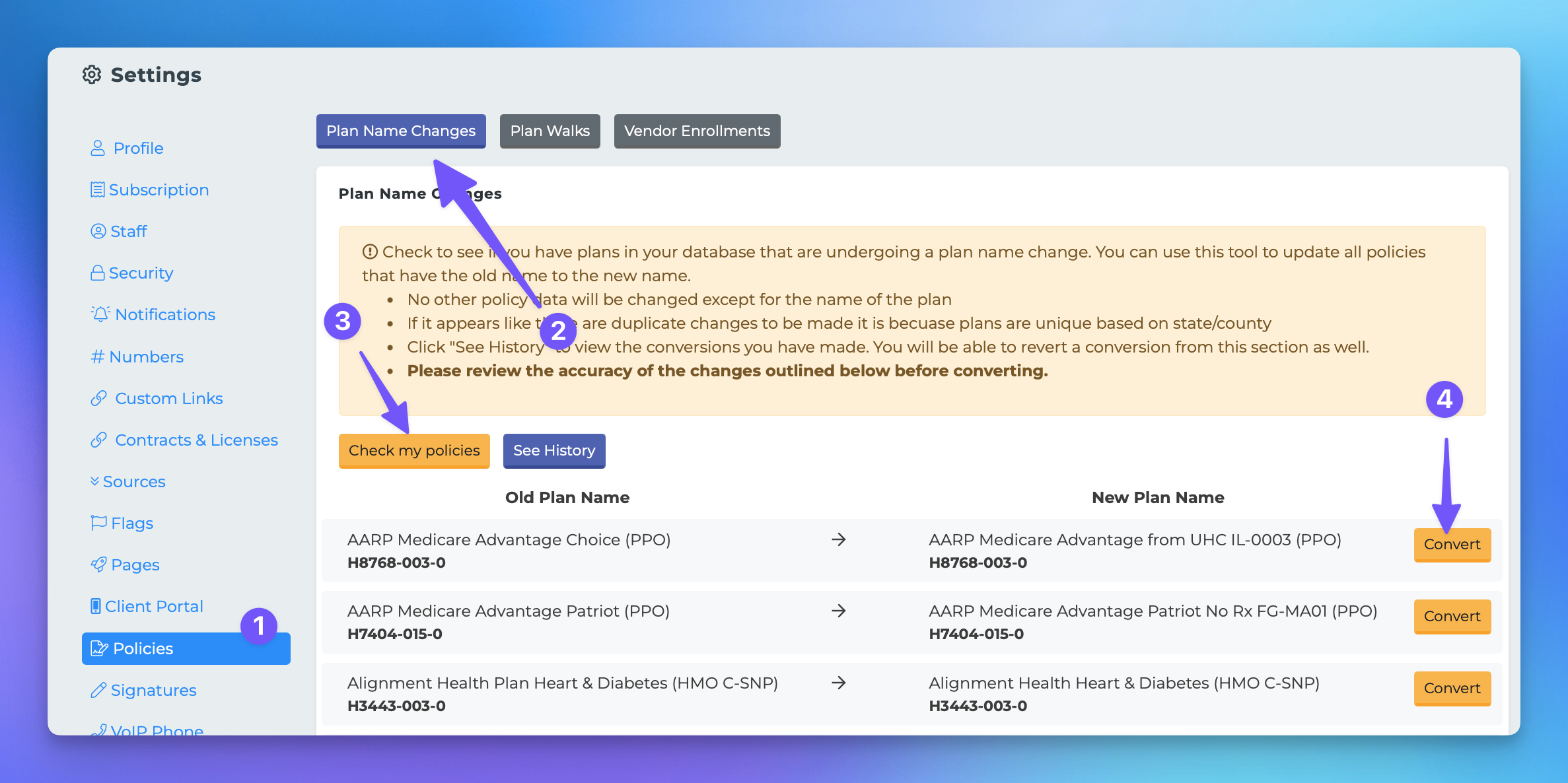Bulk Plan Name Change
In the MedicareProCRM system, it is not uncommon for a company to change the name of a plan while retaining the same contract-plan-segment code. This document provides a step-by-step guide on how to update policies saved under the old name to reflect the new naming schema.
Steps to Update Plan Names
Follow the instructions below to efficiently update the plan names in your system:
Click your profile picture or initials located at the top right corner of the screen and select Settings.
On the settings page, locate the Policies section.
Find the button at the top labeled Plan Name Changes and click on it.
Click Check my policies. This action will allow you to view any policies in the system that have undergone a name change.
If there are policies that have changed names, they will be displayed here along with their new plan names.
To perform the update, click the Convert button.
Additionally, you can click See History to view any changes you have made previously and revert the action if necessary.
By following these steps, you can ensure that all policies in your system are accurately updated to reflect the current plan names.