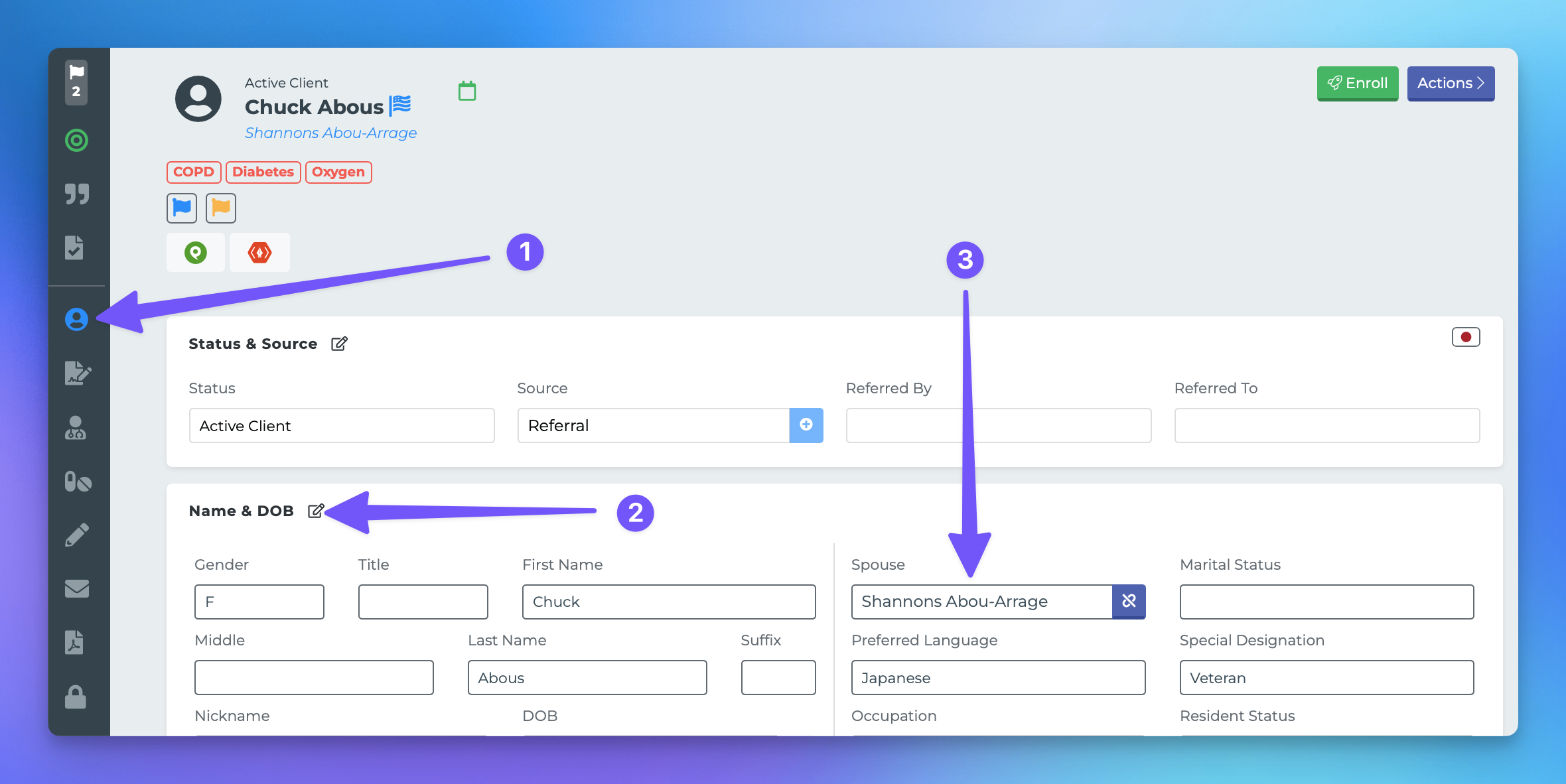Linking Contact Accounts
This document provides a step-by-step guide on how to link two profiles as a couple within the MedicareProCRM system. By following these instructions, users can ensure that both individuals' information is easily accessible and properly organized.
Linking Existing Profiles
Option 1: Linking Two Existing Profiles
If you have two individuals in your database that should be linked together as a couple, the process is straightforward. Follow these steps:
Navigate to one of the profiles.
In the "Name and DOB" section, locate the field labeled "Spouse."
Begin typing the name of the other person and select them from the dropdown menu.
Click "Update" to save the changes.
Option 2: Creating a New Profile for a Spouse
If you already have one profile established in your CRM and wish to create a new profile for the spouse, follow these steps:
Click the "+" button next to the spouse field. This action will create a new profile that is automatically linked to the existing one.
Post-Linking Review
Once the two profiles are linked, it is advisable to review the contact information for both individuals. Ensure that the correct "Owners" are set for the following items:
Phone numbers
Email addresses
Physical addresses
This review will help maintain accurate and organized records within the MedicareProCRM system