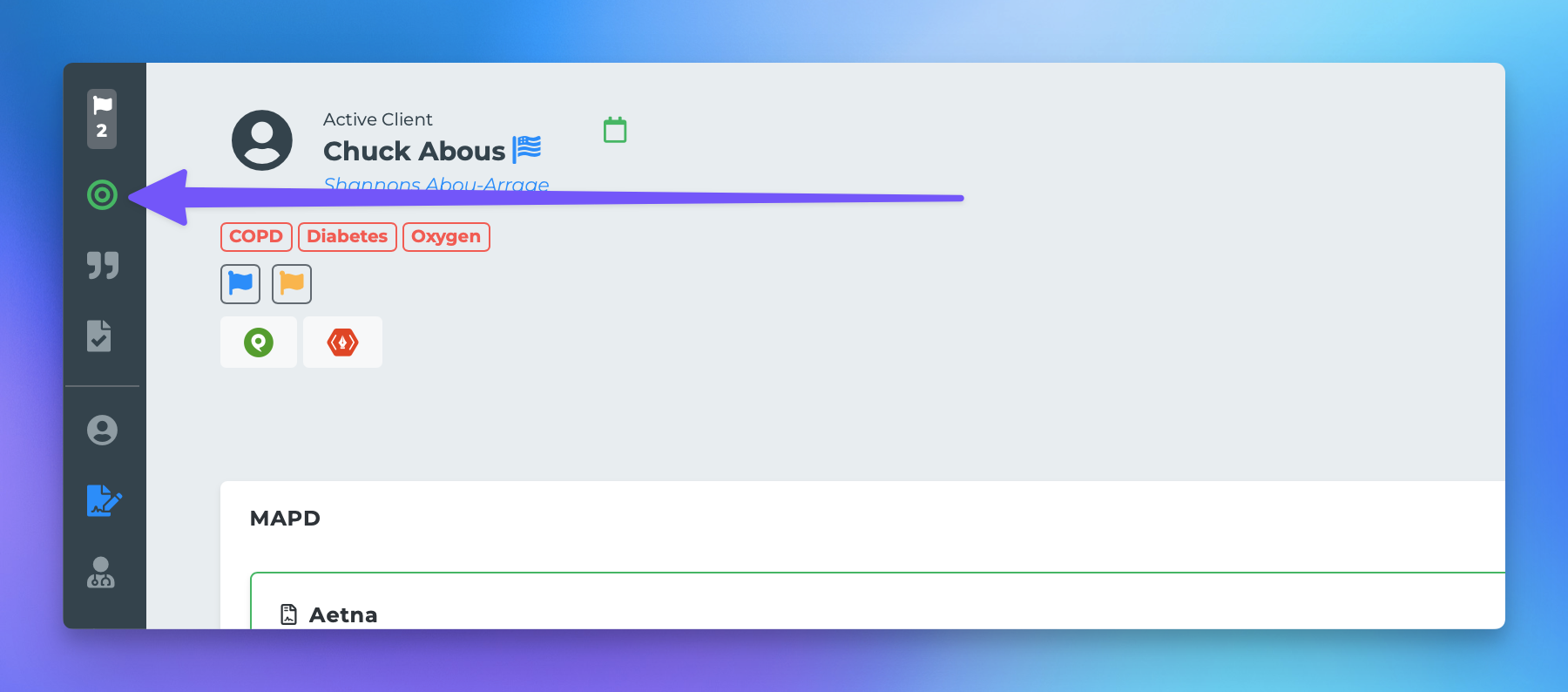Enabling Lead Status For a Contact
This document provides a comprehensive guide on how to manage prospects and clients on your Leads page within the MedicareProCRM platform. By following the outlined steps, you can easily add or remove individuals from your leads list, ensuring that your sales pipeline remains organized and efficient.
Adding a Prospect or Client to Your Leads Page
To add a prospect or client to your Leads page, please follow these steps:
Navigate to the profile of the individual you wish to add.
On the left-hand side of the profile, locate and click the bullseye icon.
Once the icon turns green, this indicates that the individual has been successfully added to your leads list.
Removing a Lead from Your Leads Page
To remove a lead from your Leads page, you can do so from either the profile page or the leads page. The steps are as follows:
From the profile page, click the bullseye icon until it is no longer green.
Alternatively, from the leads page, click on the name of the lead you wish to remove and then click the bullseye icon.
By following these simple steps, you can effectively manage your leads within the MedicareProCRM platform, ensuring that your sales efforts are focused on the right prospects and clients.