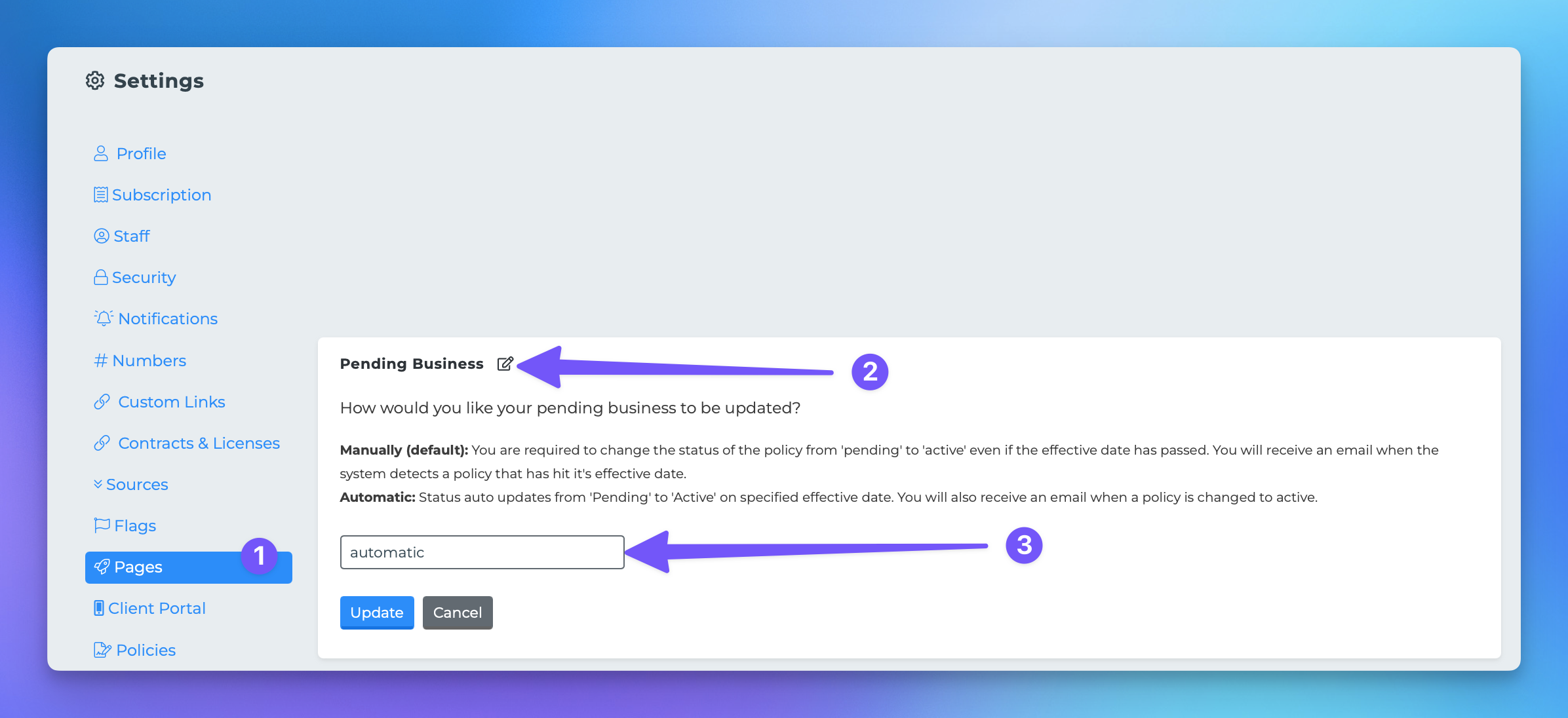Automatic Policy Issuance
This document provides a comprehensive guide on how to change the status of policies on your pending page within the MedicareProCRM system. Users can update policy statuses either individually, in bulk, or automatically based on the effective date of the policies.
Methods to Change Policy Status
1. Changing Status One at a Time
If you have policies that have already reached their effective date, you can easily change their status to "Active." To do this, simply click the checkbox in the "Issued" column next to the respective policy.
2. Changing Status All at Once
For users managing a large number of policies on the pending page, there is an option to change the status of multiple policies simultaneously. To perform a batch status change to "Active," click the green "Issued" button. This will activate all selected policies at once.
3. Automatic Status Change
The final option allows for the system to automatically change the policy status to "Active" on its effective date. To enable this feature, follow these steps:
Click your initials or profile picture located at the top right corner of the screen and select "Settings."
From the settings page, navigate to the "Pages" section in the settings navigation menu.
Within the "Pages" section, locate the "Pending Business" subsection.
Change the dropdown option to "Automatic" and then click the "Update" button to save your changes.
By following these methods, you can efficiently manage the status of policies on your pending page, ensuring that they are updated in a timely manner.