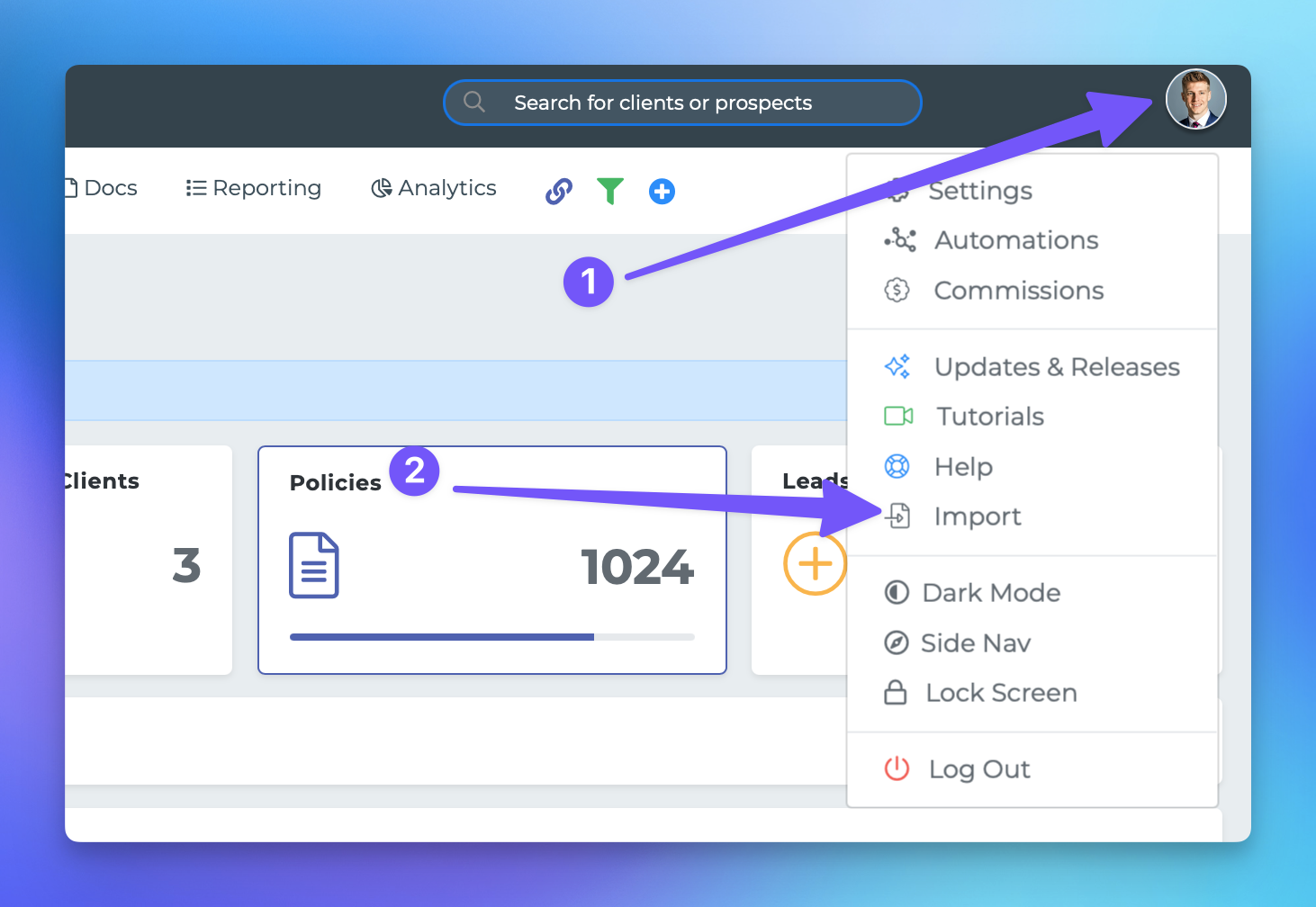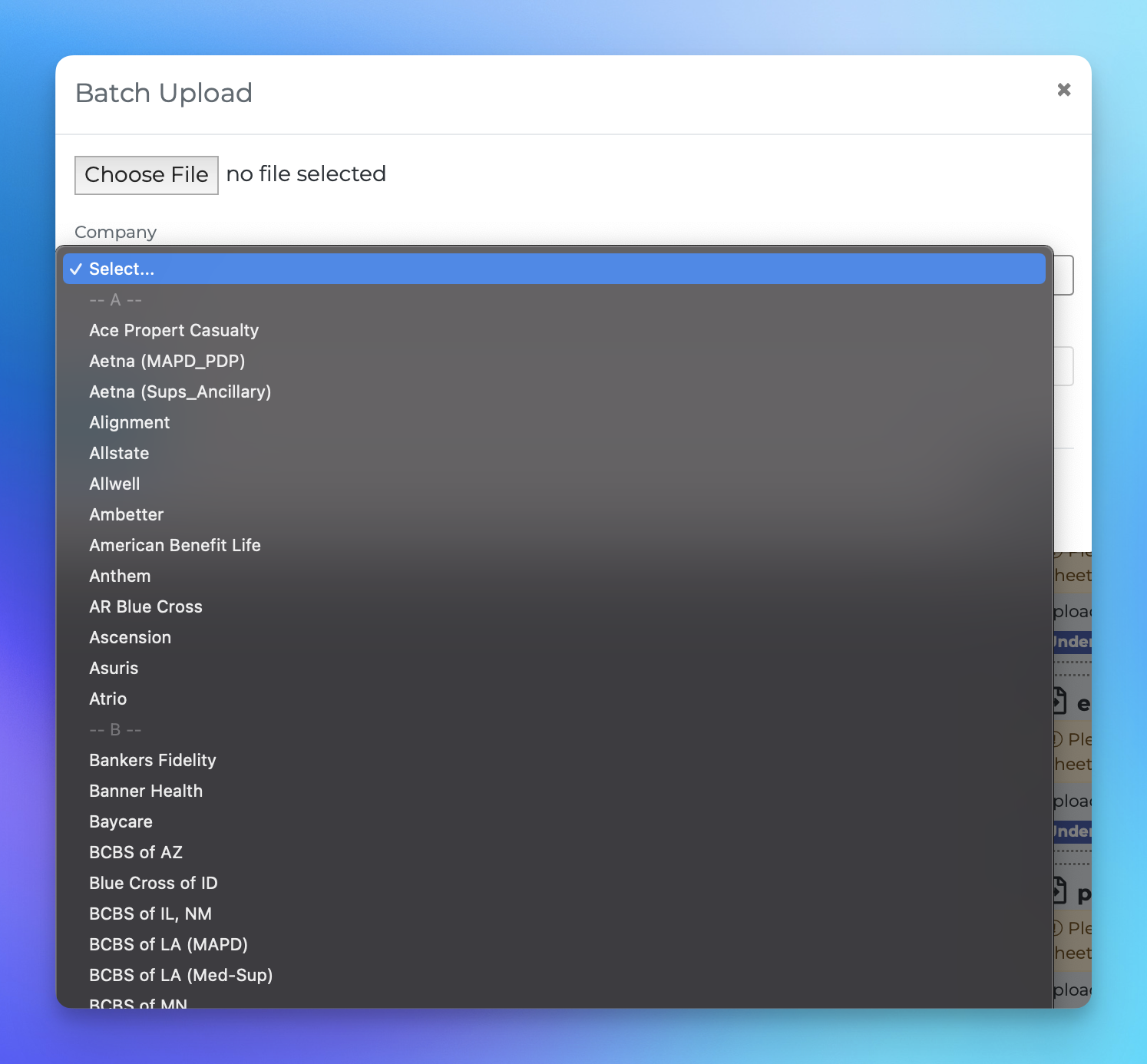Loading/Importing your files
This document provides a comprehensive guide on how to upload your Excel or CSV files into the MPCRM system. Whether you are importing data from a carrier export or another CRM, following these steps will ensure a smooth upload process.
Steps to Upload Your Sheets
To begin the upload process, please follow the steps outlined below:
Accessing the Import Feature
From anywhere within the MPCRM platform, locate and click on your profile initials or picture situated at the top right corner of the screen.
Initiating the Import Process
Once the dropdown menu appears, select the option labeled "Imports." This action will direct you to a page that allows you to securely load your book of business reports into the system.
Understanding the Import Functionality
It is important to note that uploading your files will not automatically insert the data into the system. Instead, this process will notify the MPCRM team that you have sheets ready for review. The team will then assess the files and proceed with the upload.
Selecting Your Files
On the import page, you will need to:
Select the file(s) you wish to import.
Indicate the company export from which the files originated. If the company is not listed, please select "other."
Providing Additional Information
If you choose the "other" option, you will be required to name the list to help us identify the source of the data.
Monitoring the Status of Your Uploads
After uploading your list, it is advisable to check back periodically to monitor the status of each file. The status will be categorized as follows:
Under Review
Processed
Rejected
By following these steps, you can efficiently upload your sheets into the MPCRM system and ensure that your data is reviewed and processed in a timely manner.