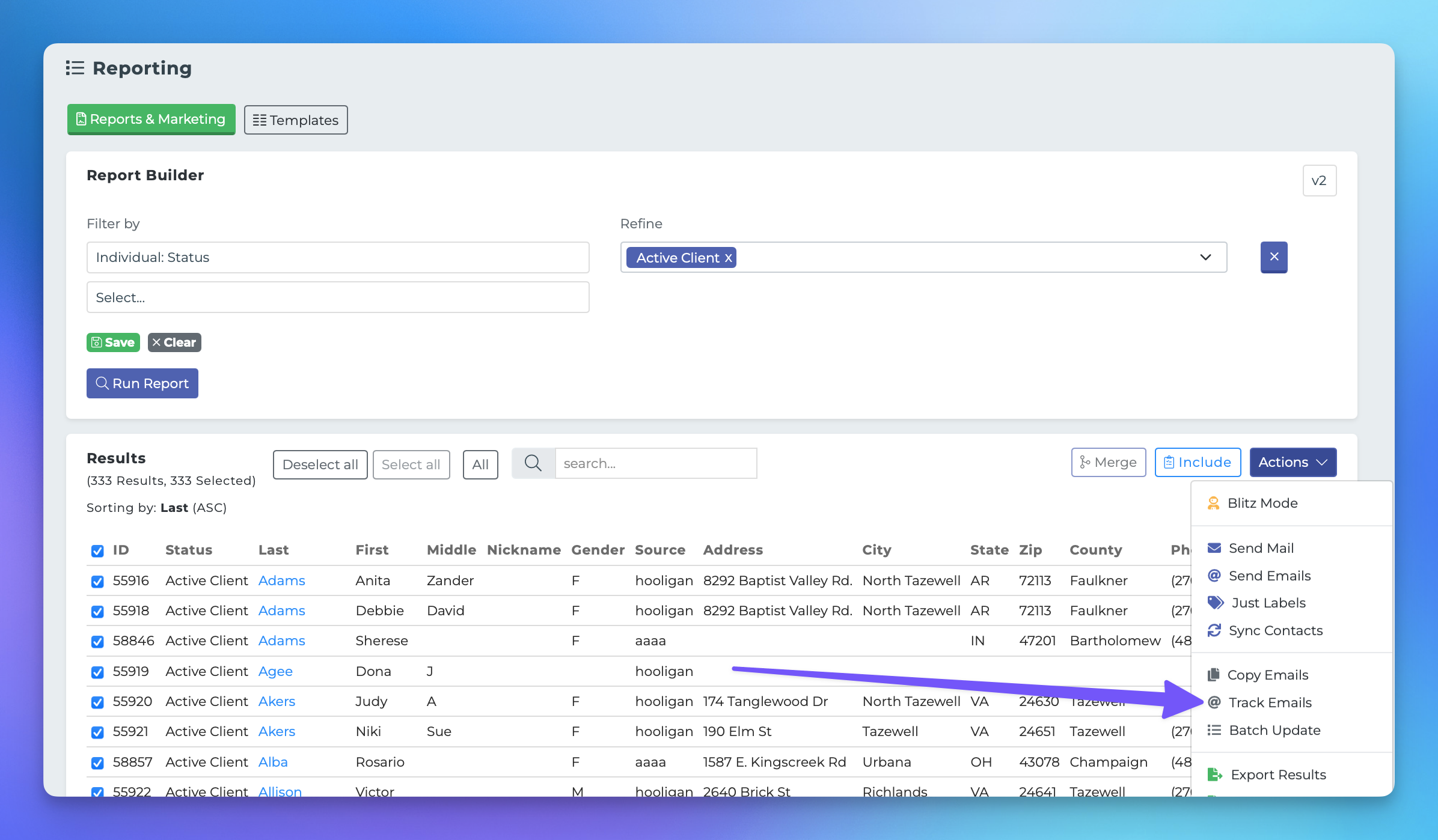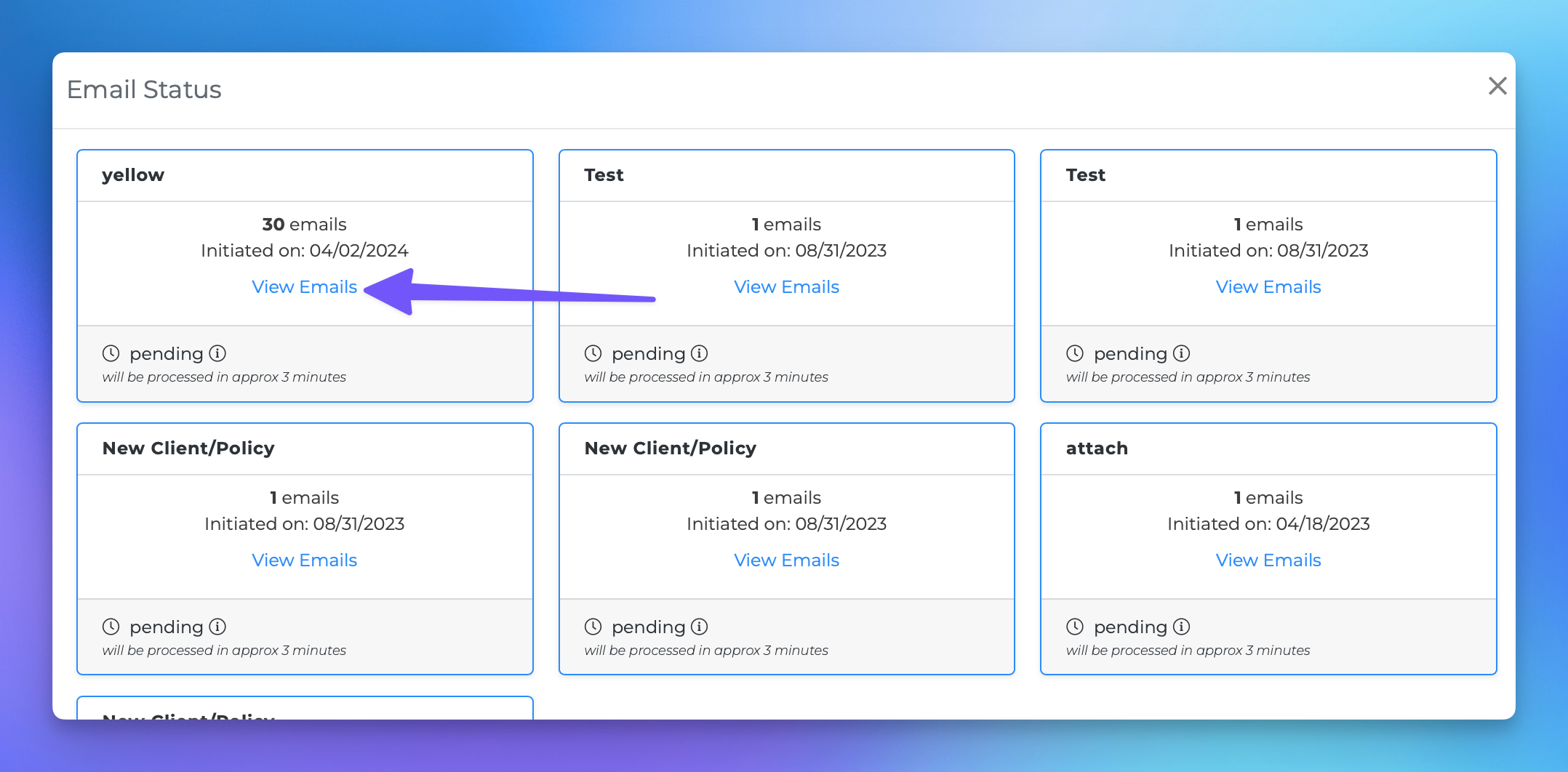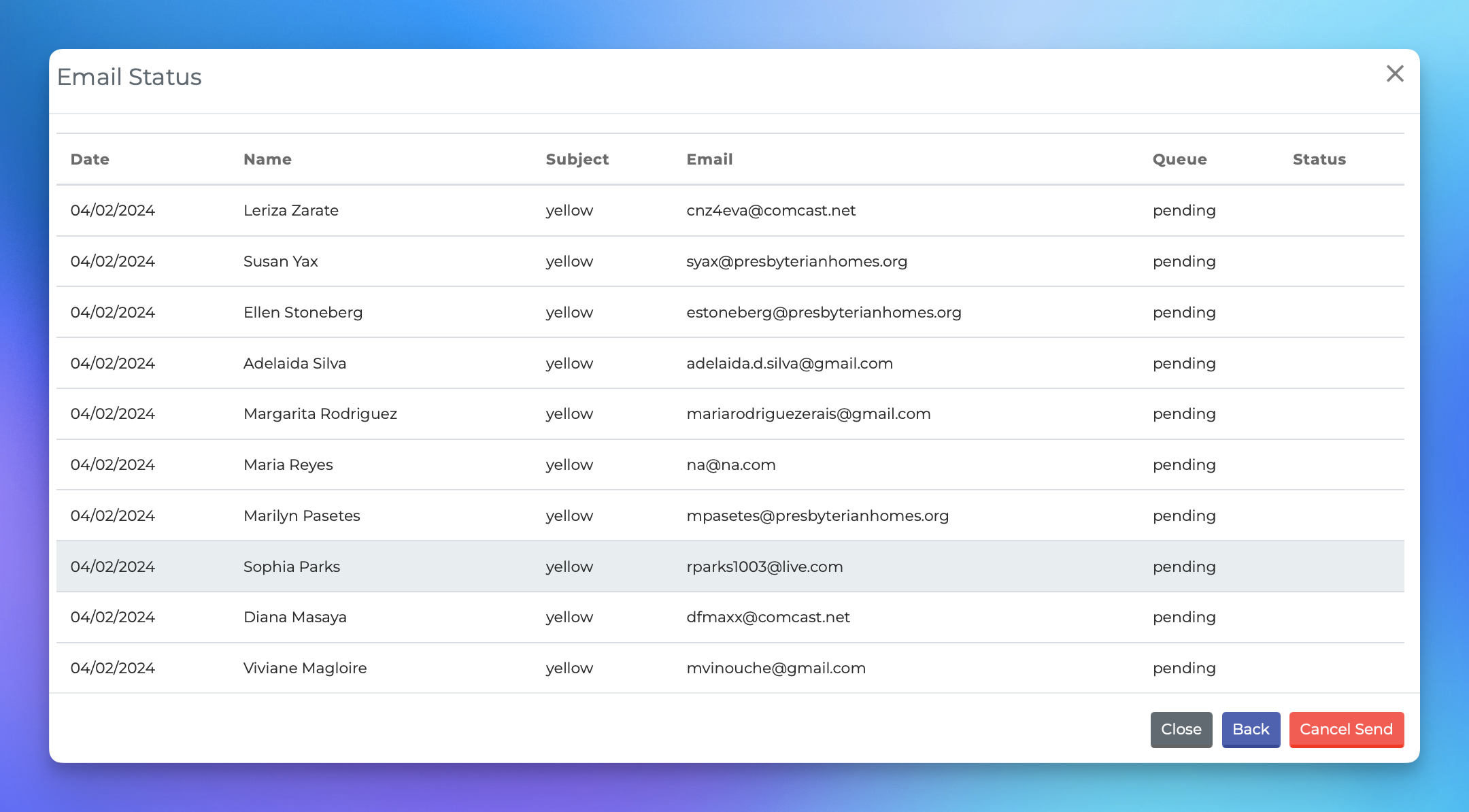Tracking Bulk Emails
This document provides a comprehensive guide on how to pull up and manage your bulk email campaigns using the MedicareProCRM platform. Follow the steps outlined below to track your email sends and manage their status effectively.
Accessing Your Bulk Campaigns
To begin managing your bulk campaigns, navigate to the "Reporting" section of the platform. Here, you will find the necessary tools to track and manage your email sends.
Steps to Track Emails
Click the purple "Actions" button.
Select "Track Emails" from the dropdown menu.
Viewing Campaign Status
Once you have accessed the tracking section, you will see a list of campaigns that have been sent. To view the status of each email send, click on the "View emails" option associated with the specific campaign.
Cancelling a Send
If you need to cancel an email send, you can do so by clicking the "Cancel send" button. This action will halt the delivery of the emails in the selected campaign.
Delivery Schedule
Emails are sent in groups of 50 every 5 minutes. Please note that the current tracking capabilities focus solely on deliverability. Features for tracking opens and clicks will be available in the near future.
For further assistance or inquiries, please refer to our support documentation or contact our support team.