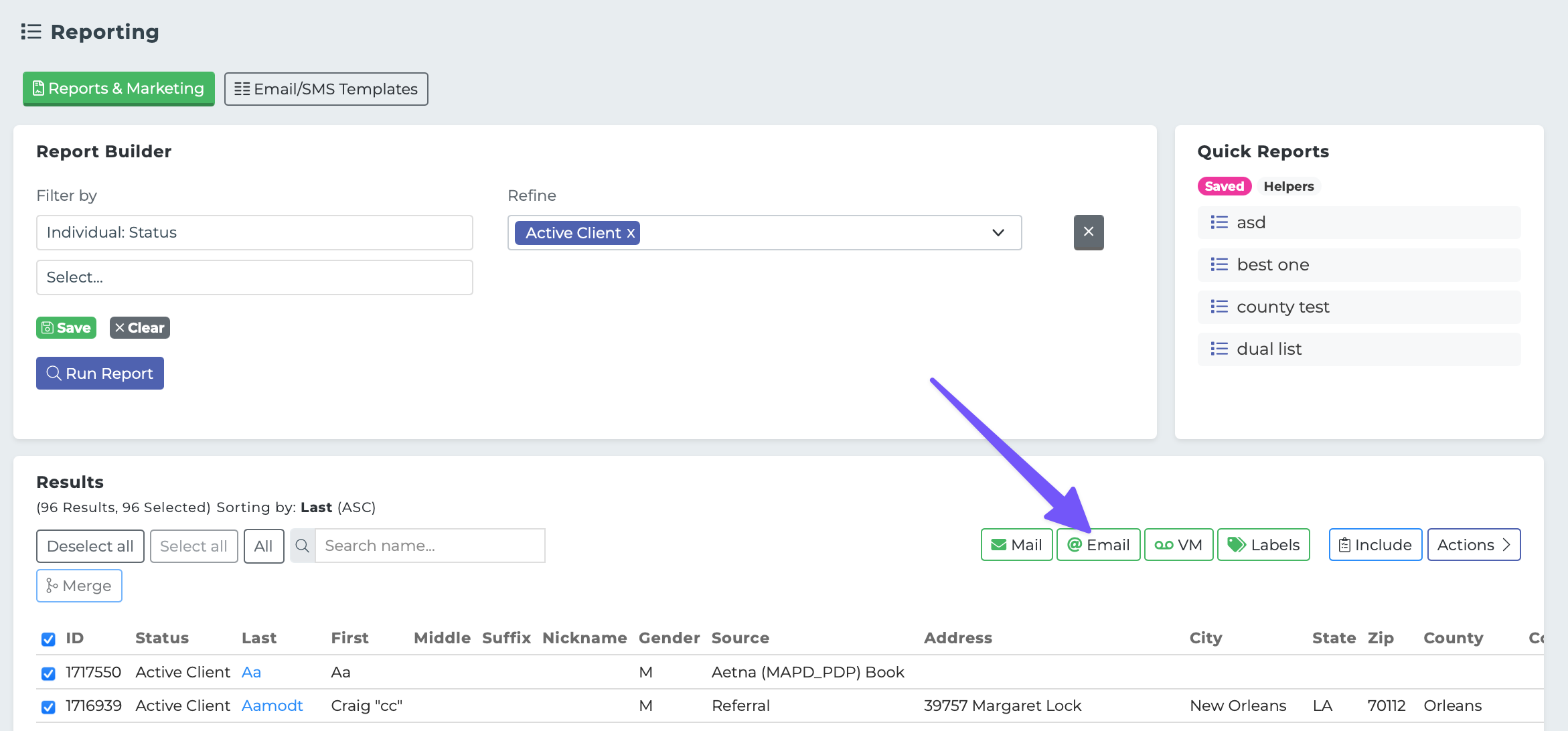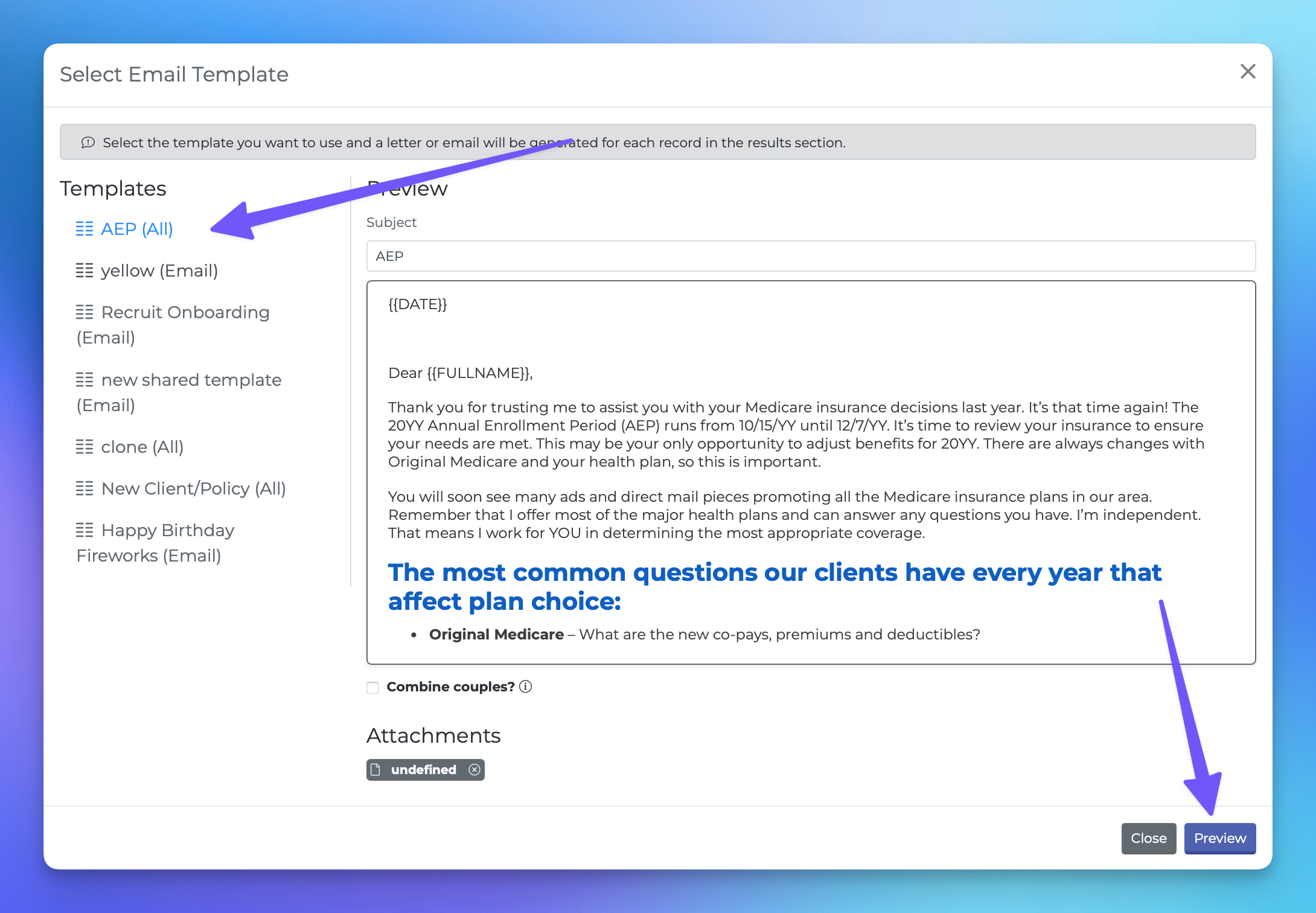Sending Bulk Email
Sending bulk emails can be a great way to communicate with your audience efficiently. In this guide, we will walk you through the simple steps to send bulk emails directly from your Reporting page. Let’s get started!
Step 1: Create an Email Template
Before you can send bulk emails, you need to create an email template. This can be done in the "Templates" section of the Reporting page. If you need assistance with this, click here to learn how to create an email template.
Step 2: Build Your Email List
Next, navigate to the "Reports & Marketing" section of the Reporting page. Here, you can build a list of recipients using the filters available in the "Report Builder".
Step 3: Initiate the Email Sending Process
Once you have your desired list ready, look for the purple "Actions" button located on the right-hand side of the page. Click on it to proceed.
Step 4: Select "Send Emails"
From the dropdown menu, select "Send Emails". This action will open an email send popup that displays all the available templates.
Step 5: Choose Your Template
Select the template you wish to use for your email. After making your selection, click on the "Preview" button to review your email content.
Step 6: Send Your Email
Once you are satisfied with how your email looks, simply click the "Send" button.
Your bulk emails will be sent out using your username email, and any replies will be directed to your email inbox through your preferred email service.
And that’s it! You’re all set to send bulk emails effortlessly. Happy emailing!