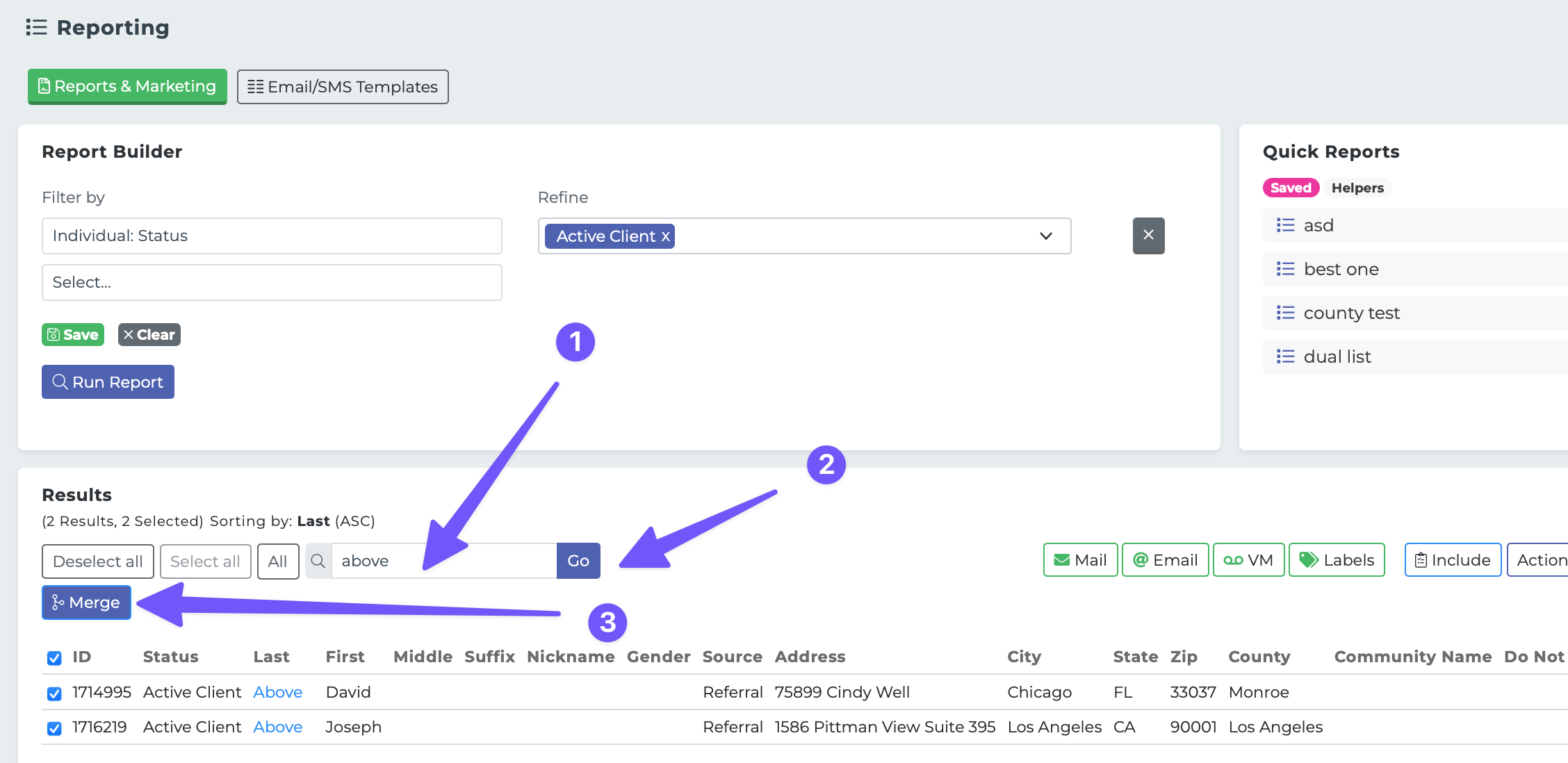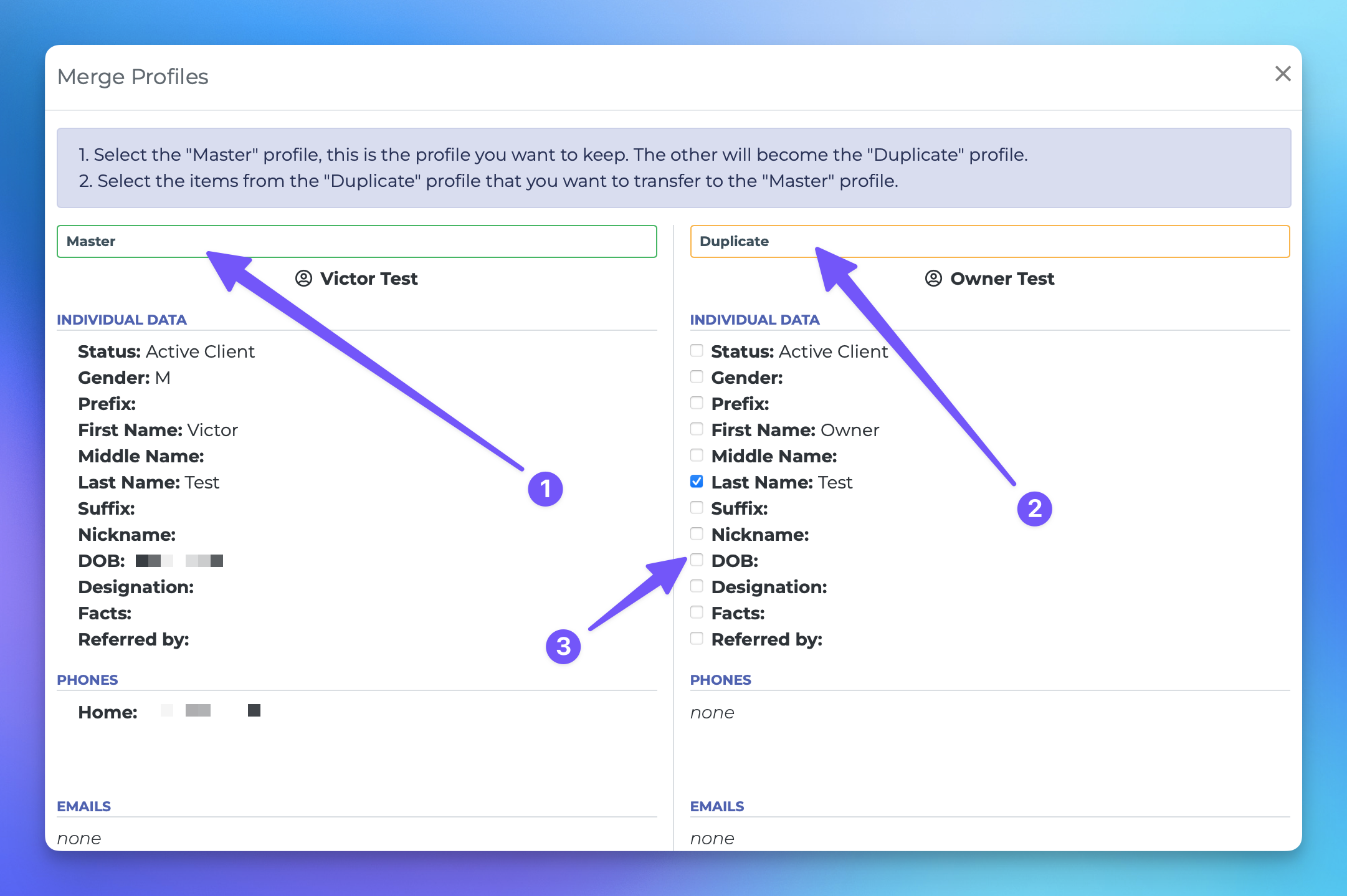Merging Profiles
From time to time it may be necessary to merge profiles together. You might have two versions of a client record in the CRM and both have valuable data. This guide will walk you through how to combine those into one master account.
How to Merge Profiles
To begin merging profiles, follow these simple steps:
Navigate to your reporting page and enter the name of the profiles you wish to merge in the search bar. This should display the relevant results.
If you see more than two records in the results, simply deselect the profiles until only the two you want to merge are selected.
Once you have your two profiles selected, click the Merge button.
A merge modal will appear, allowing you to designate which account will be the Master (the profile you want to keep) and which will be the Duplicate (the account you are moving data from).
For the account you’ve chosen as the Duplicate, scroll through the data points and select the information you want to transfer to the Master account.
After you’ve made your selections, scroll down and click the Merge button to finalize the process.
Once the merge is successful, you can click Delete Duplicate to remove the duplicate profile from the CRM.
And that’s it! You’ve successfully merged profiles in MedicareProCRM. If you have any questions or need further assistance, feel free to reach out to our support team. Happy merging!